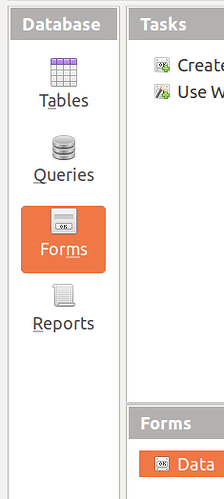I don’t want to just change the order the columns are listed in the Form, I’d like to rearrange the Form. For example have column A in the form displayed next to column B, not above or below it.
Then the solution above is from @Villeroy. But you will have to deal with something additionally (LO Base). What I dealt with, I did for the first time, and everything worked out. Go ahead.
The fields in the Base form can be moved freely in layout mode.
The data form in Calc is not subject to change.
And here’s something else. The solution from @Villeroy looks quite reliable, despite the complaints about the work of Base.
A fragment of the form. The fields can be easily moved when designing the form.
You will have 2 files: data.dbf (LO Calc file saved as dBASE) and data-form.odb (LO Base file).
Small demo: dBase
Extract the zip.
Open the database document dBase.odb.
Open the form therein.
You can navigate with the push buttons I have added, with the attached navigation bar and with the floating toolbar. You may also remove, rename rearrange any of the form controls. The data are separated from the user interface.
You can easily sort, enter data, use the grid view, filter, filter by year and month.
This demo only scratches the surface of Base with one simple dBase table saved from a spreadsheet.
The design may be difficult but you can use such things easily for many years without loading everything into memory, without file format trouble, without dragging around formulas.
A good example. Most importantly, not a line of code. How Base automates basic actions is now clear to me.
I downloaded & extracted the ZIP file and got a file named “dBase.odb” and a folder named “database” with a file in it named “Data.dbf”.
I opened dBase.odb in LO Base. In the left column “Forms” is already selected.
I selected Insert > Form from the drop down menu & get basically an empty screen. It does have the ribbon tool bar at the top & a toolbar at the bottom & left side. There is a grid showing in the main part of the screen but that’s it. I don’t have anything shown as displayed in the example.
No. Open the form ‘Data’. Double-Click.
See ‘Base Guide 6.4’ additionally. Chapter 4 ‘Forms’ (p. 127).
You don’t want to insert a form. I already did that for you. Just open the existing one by double-click.
Base uses zip as a container format. A Base document is a container for other Writer documents (Forms) and for report documents together with some configuration.
This container format was what the crowd asked for in 2004 before the “database document” was introduced with OOo 2.0. The false conclusion was: “If we make it looking like Microsoft Access, people will love using databases.”
However, it is easily possible to extract input forms from the container and use them as stand-alone Writer documents (as it used to be in the “good old times” of OOo 1.x).
You append a new record to the extra line below the last record. Actually, the record will be inserted into the table at some position depending on binary requirements for fast lookup and sorting. Don’t bother any database internals.
An input form is not meant to give full access to all (millions of) rows. For every day’s work you want a fast input medium for (repetitive) text, different types of numbers, dates, times or yes/no values while you may use another form when you need to find any old records by means of filter criteria. You define many access tools for the same record set instead of editing the data AND formulas AND the user interface (“formatting”) directly on a sheet that was never inteded to store any lists other than lookup lists for calculation models.
Just select the record(s) you are interested in right now. If you want the latest records on top, define a suitable sort order for the form in question. My tiny dBase example does not include any timestamps though.
Thanks,
I have the form displayed but cannot seem to modify it. All the tools along the bottom are grayed out. The only tool not grayed out on the left side is the Toggle Form Control Wizards & clicking on it does nothing.
I even added toolbars for Form Design and Form Navigation. The Form Design was all grayed out and the Navigation toolbar is almost a duplicate of what is already in the form.
I clicked on any drop-down menu item that appeared it might be related but to no avail.
What am I missing in order to get into the design mode?
The Base guide noted by @eeigor above explains this. Instead of double clicking the form name (here it is Data), right mouse click the name and select Edit. There is a LOT to understanding forms and editing. Please refer to the noted documentation or the help files (F1) or LibreOffice 7.2 Help
I can move & resize the fields but cannot change the label names. I right click on the field & select Name from the drop down menu and enter a name but nothing changes, even after saving & closing.
I go to LibreOffice 7.2 Help > Working with Forms > Creating a New Form Manually. I figured that may provide some insight as to what I’m doing wrong.
I click on Create Form in Design View. It mentions using Form Controls but nothing about creating or adding labels & fields.
It says “Click the Forms icon to access all forms that were created from within the current database window.” I haven’t created any forms yet, but can’t find the Forms icon. I hovered the cursor over all the icons & none said Forms.
Bottom line is I’m stuck again.
As I understand it, the wizard has built the form and the field labels correspond to their aliases in the qData data source. For some reason, these labels are not editable. And the set of property tabs is truncated. I also deal with this for the first time.
But if you delete all the fields and recreate them one at a time, adding a label to the field and linking the field to the label by name, then such labels are very editable.
I used the wizard to create the form and added some buttons to make it more looking like the Calc form.
Right-click the form and choose Ediit…
Now you can edit the structure of the form document. The form document is an ordinary Writer document with a logical form having form controls.
[Tutorial] Forms in OpenOffice.org Base
@Villeroy, thanks. The wizard groups controls with their labels for easy move.
Select the control pair. Right click >> Ungroup. And you can edit your label.
Better keep the grouping and use Ctrl+Click to select a single grouped control or right-click the single control in the forms navigator.
Yes, it works like that. Well, now, it seems, the topic is exhausted.
Short answer: Save your data in a proper database (easiest but limited: dBase) and roll your own forms. Since form design is a bit like development work, you need some extra skills. The result will be very easy to use, so the extra effort pays off for all data collection that grow over time (most of today’s spreadsheets, I guess)
Thanks. I was here as a trainee too.
If the form document is an ordinary Writer document, can a form be created & used with a Calc spreadsheet? I don’t need any controls, just a form that’s laid out differently than what Calc provides.
The controls of a form are the boxes where you type in your data plus the push buttons and labels. You are free to layout the form controls any way you want. Just forget about spreadsheets. Your text data have nothing to do with any spreadsheet software.