If I have numbers down a column:
1
2
3
4
5
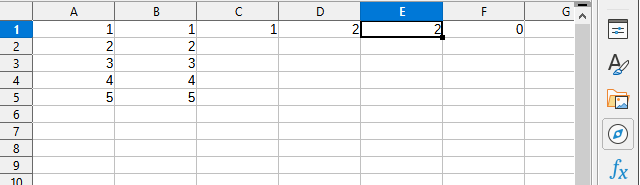
And then I type =A1, and move it DOWN the column… the formulas fill in reasonably. But I need to able to move it across rows.
However, I have some charts where the inputs and outputs are transposed from one another. If you look in the output, the I can’t get the formula autofill to be transposed.
Is there any way to transpose the formula autofill?
Failing that:
Whenever I try transpose formulas, it edits them. The only way I can get this to work is copy and paste the formula as text into the formula bar, after I edit hundreds of characters by hand in another editor.
Is there a way to at least automate that at all, so that I could maybe transpose the raw text of the formulas, and then have them act as formulas again? Or at least not have to copy and paste each and every line seperately?
