Hey, folks–I’m trying to get away from Microsoft Office but there’s one stupid little thing is keeping me from making the jump. In PowerPoint, I frequently use the “glow” function around lines and arrows: for instance, adding a contrasting white background around a black line. This greatly increases the line’s visibility against a natural background (i.e. a background where the brightnesst level changes a lot). --I see “glow” as an option in Impress, but not for lines or arrows. Is there any chance that that there’s a workaround, or that that option is in the works?
Thanks!
Martin
There are some workarounds:
Line with Glow
- Draw a rectangle, turn off the line. Using Format > Position and size set the dimensions for the line, e.g. length 1.0 cm, height 0.02 cm. Add desired Glow effect.
- Draw a line (or arrow) of suitable size and thickness. Click Shape > Convert > to Metafile (or to Bitmap). Add desired Glow effect.
- To avoid possible fuzziness of line or arrow, draw a line or an arrow. Copy and paste it over itself so you have two identical shapes. Convert one to metafile or bitmap, add glow and send it to the back. Group both.
Re-use
You might not want to do this every time. Open the Gallery in the Sidebar, at the bottom of the pane, click New to create a new folder and call it a suitable name, e.g. Glowsticks.
Click and hold on to your new shape for two seconds so that the cursor changes to a cursor with box.
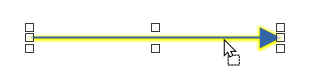
Drag the shape into the new gallery folder.
To re-use the shape, just drag it onto the age from the Gallery folder.
Thanks–this better than anything that I’d come up with! --Martin
You can also file an enhancement request. I don’t remember why the glow effect wasn’t implemented for lines in tdf#101181, but there is no technical limitation preventing that.
- You can use a shadow instead. That is in context menu item
Line. The shadow can have a blur effect. When you center the shadow, its blur is symmetrical around the arrow. It is more transparent than a glow effect, but nevertheless helps to distinguish the arrow from the background. - You can use a block arrow instead of a line with arrow head. You can make it small and reduce the arrow head using its handle. For these kind of shapes the glow effect is available.
- You can use a Fontwork shape and use an arrow character as text. With such shape you can use a glow effect. But perhaps it is not needed at all, because the Fontwork shape has separate fill and outline.
- In modification of the third suggestion by @EarnestAl: Make the line thickness of the copied arrow a little bit larger than the original one, assign a light color and arrange it behind the original one. Group them together.
