In the Calc Spreadsheet, can the ‘Manage Conditional Formatting’ screen warn me if it finds any errors? Make the 'Contains Errors" message visible when I first open up the screen. On page 1 so that I could see it if I had many Conditions. Or the error may occur at the end of a long line hidden under the window because the default screen is not wide enough.
Please highlight or check-mark each Condition containing errors as well.
If the error is in Condition 2 or up I have no indication that there is a problem.
eg. The ‘Manage Conditional Formatting’ screen shows #REF! errors only for the First Condition. And only if the error occurs in the visible part of the window.
These errors make a Condition not work. And I might never know about it if it’s not my spreadsheet.
Perhaps a toggle showing all conditions for all formats. Each error needs to be highlighted in case the error is hidden from view.
First view doesn’t show 2 errors.
A long line means scrolling right to view errors.
Errors not on page 1 means scrolling down to view errors.

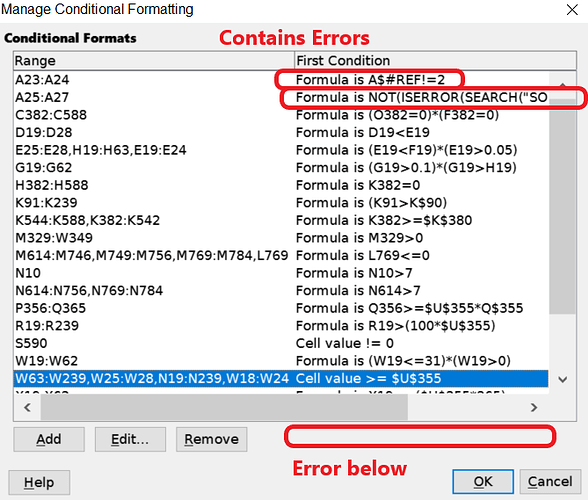
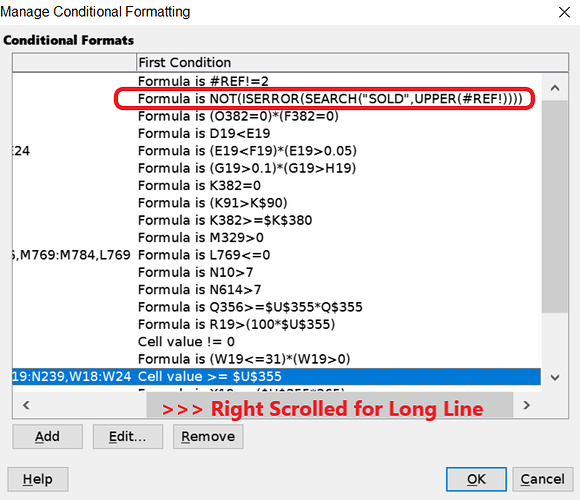
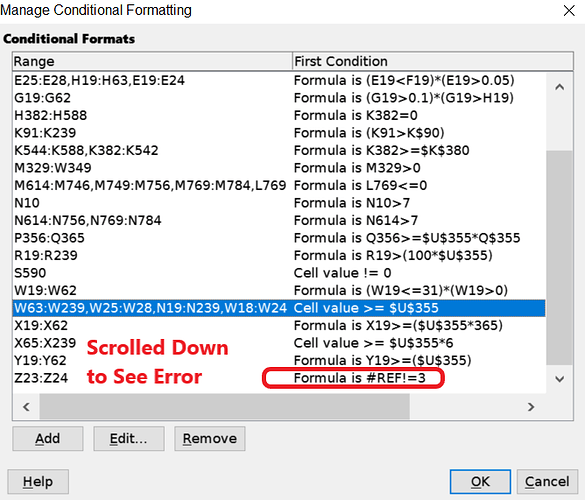
 And a sample document is worth a thousand pictures.
And a sample document is worth a thousand pictures.