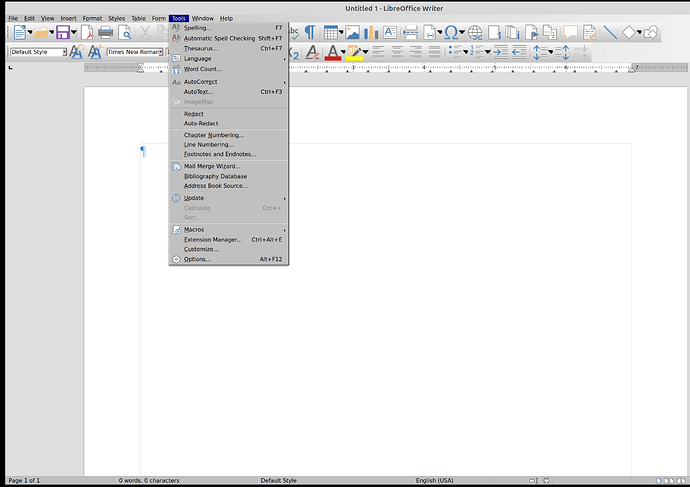The drop down lists in the toolbars contain fonts that are: (for me too) too small and lack contrast with the background (grey on grey). See sample image below.
Currently using Mint 19.3 with LibreOffice 6.4.4.2 I’m also using a high definition monitor where the display resolution is 3848x2160. I am using the cinnamon desktop.
I also notice that on one computer, the grey background is missing. A good thing.
How can the grey background in the drop down list shown below be eliminated?
A preferred choice.
How can the size of the fonts be increased and perhaps be made bolder for added contrast?