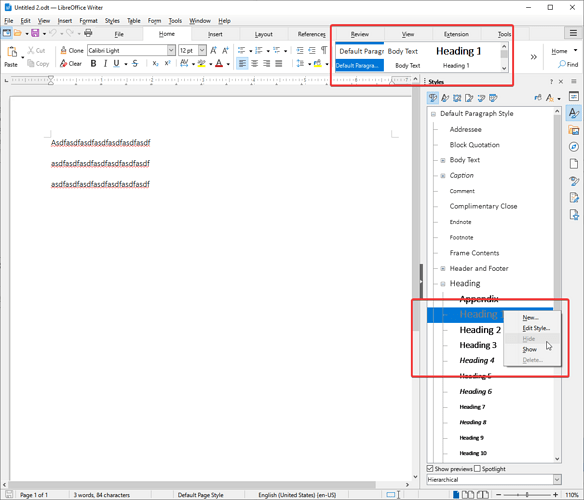Hello!
I’m working with custom styles so I want to hide most of the default styles. However, when hiding a style it still appears in the style box. Can anyone help me hide the LibreWriter default styles so I can more easily access the custom styles? See attached image.
Background: I’ve opened a .docx file and saved it as a .odt file, because I wanted to get access to the custom styles that were defined in the .docx file. The .docx file edits the “default paragraph style” but otherwise only uses newly created custom styles.
EDIT: I am using version 24.2.5.2 (X86_64) with no mods / extensions / addons.