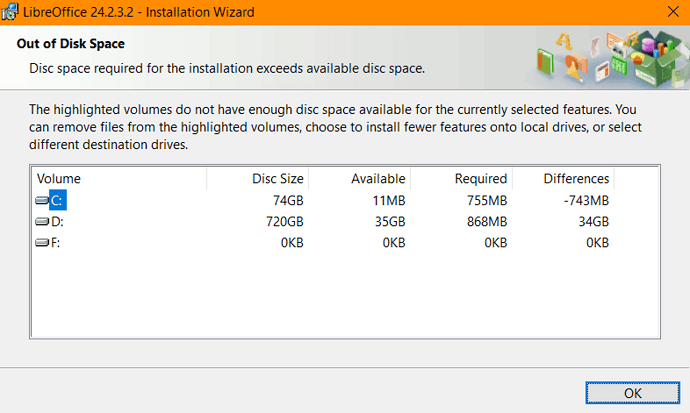As described in the answer in Install to drive D: in Windows, the custom installation allows to install LibreOffice to a custom location. However, when I pick D:/Program Files/LibreOffice (I created the folder, it exists), I get the following error screen:
(I hope the image shows up.)
Notably it says, “The highlighted volume does not have enough disc space available for the currently selected features.” Why is there still a space requirement on the C: drive, and a large one (755MB), when I tell it to install to the D: drive?
System: Windows 10, I’m trying to install LibreOffice_24.2.3_Win_x86-64.msi (348 MB) as downloaded on 4th of Mai 2024.