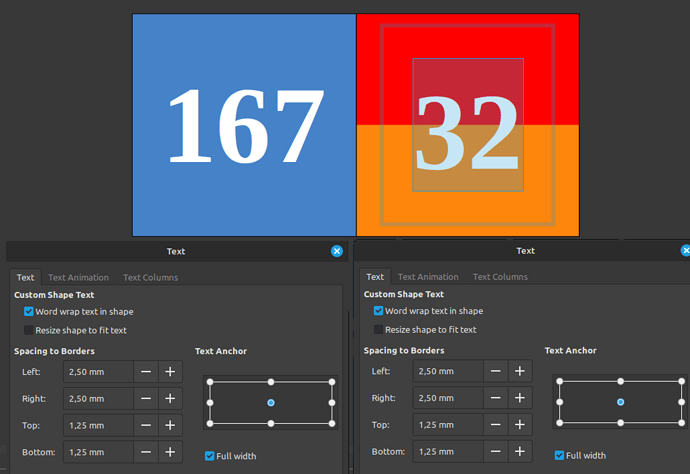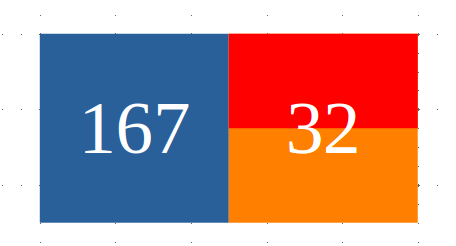As you can see from this picture below
Both of these texts are aligned to the middle vertically, same font and size (Liberation Serif, 28), However, the one on the right has a small gap above that makes it stand below the center line. The only way to bring it to the midline is to “Clear Direct formatting”. However, I do not want to use this option, it eliminates the gradient color settings for which UI is not available yet, also I want to know what setting it is that controls this. Also, the line spacing is also set to single for both.
I checked the paragraph settings as well, they are both identical.