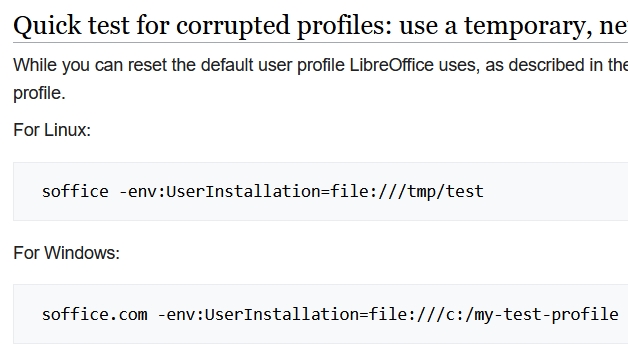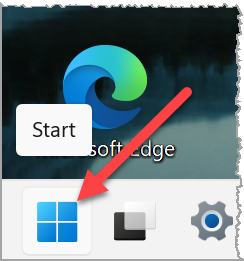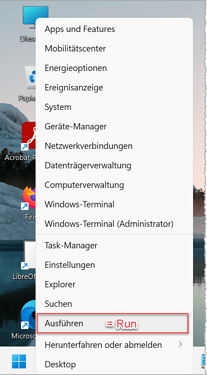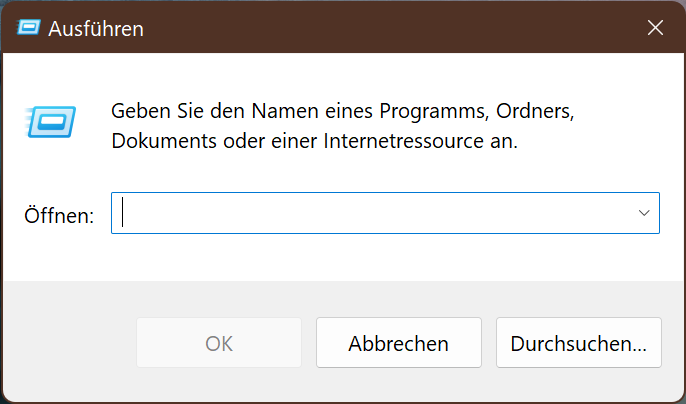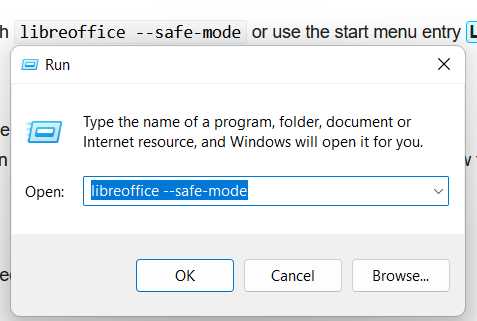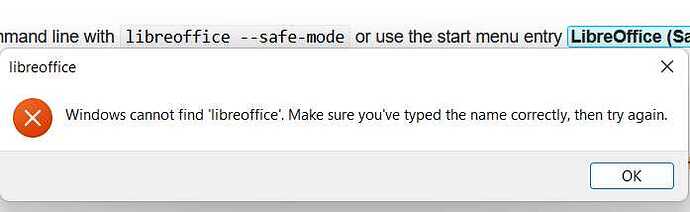Of course, that’s just a test to see if there’s corruption. Assuming there is, there’s a different instruction:
Resolving corruption
Many problems in LibreOffice can be caused by corruption in the user profile.
"When noticing strange behavior in LibreOffice the first thing to do is to reset the user profile. To do so, 2 methods are available.
Help wizard (LibreOffice 5.3 and newer)
Start LibreOffice and select Help ▸ Restart in Safe Mode
In the Enter Safe Mode dialog select Restart
LibreOffice will restart and display the Safe Mode dialog
**If your problem is that LibreOffice does not start at all, launch it from the
command line with libreoffice --safe-mode or use the start menu entry LibreOffice
(Safe Mode) on Windows**
Select Continue in Safe Mode
Test and see if the problem is gone.
If the problem persists, you can exit the safe mode because the user profile was not the cause of the problem.
If the problem is solved, something is wrong with your configuration. Start LibreOffice in safe mode again to see the safe mode dialog. You can now try to disable Hardware acceleration or to restore/reset your user profile."
So how do I ‘launch it from the command line’?
Maybe it would help if I knew what a command line is and where it’s found?