Hi, I am using ubuntu 20.
When I double click a word document directly from nautilus at a certain FTP server, this happend.
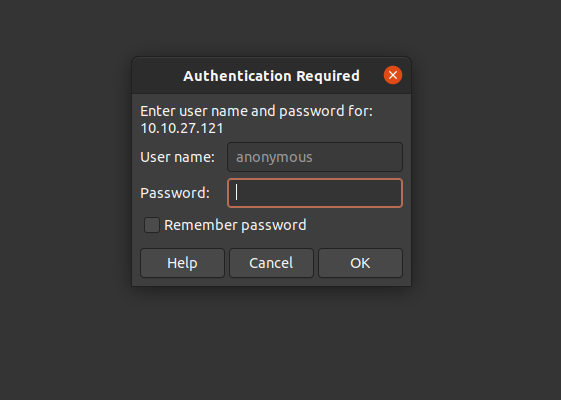
any idea how to change the username?

Hi, I am using ubuntu 20.
When I double click a word document directly from nautilus at a certain FTP server, this happend.
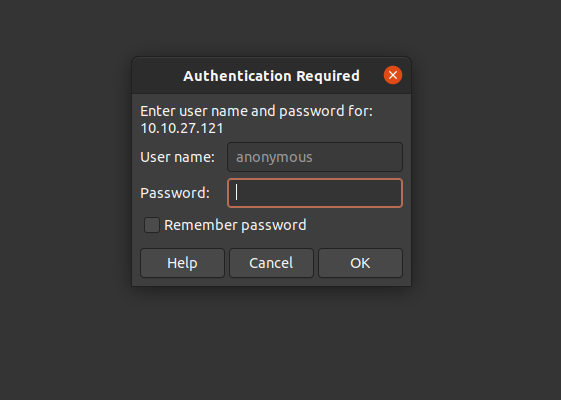
any idea how to change the username?
When I double click a word document directly from nautilus
Then nautilus asks for the password and your question doesn’t seem to be related to LibreOffice at all.
but nautilus dont asks for pdf/txt/ other ext. thats why I thought its libre’s configuratio
The issue is: If you open a word document from a directory (regardless of being a local disk or a remote filesystem) you need immediate write access, since LibreOffice wants to create a lock file .~lock.<filename>#. And if you want to have write access to the FTP server you need to be authenticated. But you originally have been logged in as anonymous. This does not happen on any file just being opened for read access only (the extension in fact doesn’t matter - try to open a PDF and perform a Save Copy) . In fact: Start to connect to your FTP Server from the very beginning (i.e. before you browse and double click any file) using:
+ Other Locations in the left pane (a Connect to Server will field appear at the bottom of Nautilus windowsftp://<your-username-on-ftp-server>@10.10.27.121
(Side remark: anonymous ftp access on arbitrary directories is really poor, poor data privacy)
That solve the problem. many thanks 
For the records (according to @aphditya’s last comment)
Start to connect to your FTP Server from the very beginning (i.e. before you browse and double click any file) using:
Click + Other Locations in the left pane (a Connect to Server will field appear at the bottom of Nautilus windowsftp://<your-username-on-ftp-server>@10.10.27.121
See also my comment, regarding why other files (applications) don’t force to provide your user credentials (LibreOffice requires immediate write access to the storage while just viewing files works with read-only access, which is provided using anonymous login by default.
Hope that helps.
I have the identical issue, but this doesn’t solve it for me. For reference, the user running nautilus is different from the ftp user, but I’ve logged in with the method above on Nautilus with “remember credentials until I log out” checked. As aphditya mentioned, other files open fine, but after when opening a libreoffice file, after a loading screen only the option to open the ftp file as “anonymous” is given. I’m on Arch.
… and you should read my comment on that, which in short say:s The difference is: other application don’t want immediate read access, again.
My issue is that the ftp prompt doesn’t have an option for an ftp user other than anonymous, despite nautilus being logged in to the ftp. Unless I’ve misunderstood your point, it seems you’re suggesting that the prompt is from Nautilus (or some other service) and not libreoffice. However, I’m authenticated and have immediate write access in Nautilus, as verified by copying and pasting files into the folder prior and post- trying to open this libreoffice file. I ran xprop to see what program owns the login window that aphditya screenshotted (if it’s libreoffice, nautilus, or some other service) and the WM_CLASS comes back as “soffice”, “Soffice” which suggests to me that this is a libreoffice prompt (if it’s any indication, the login window pops up at the end of the libreoffice loading bar, upon which libreoffice hangs until the login is cancelled).
Is there a way to get libreoffice to use the credentials that Nautilus has stored, or barring that a way to change the prompt to allow another username, or barring that a setting that tells libreoffice to store temporary files elsewhere for ftp directories?
Thanks for your time
If it’s soffice, you seem to use File -> Save Remote or File -> Open Remote, which is not what this question originally was about. If that’s true, ask a new question.