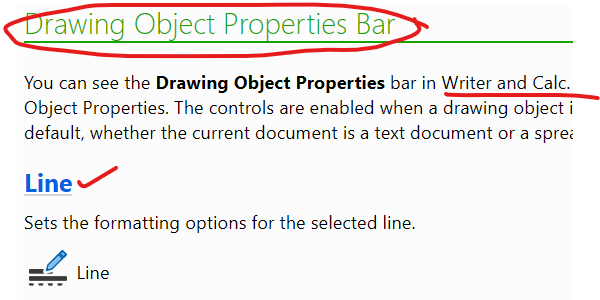
How am I supposed to find this option? It’s not where the Help page indicates.

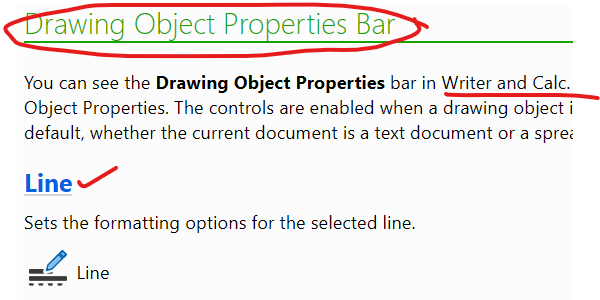
How am I supposed to find this option? It’s not where the Help page indicates.
Insert a line first from Insert > Shape > Line > Line, or click the Line icon in the Standard toolbar (might look different depending on icon theme)
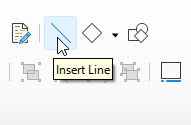
After you have inserted a line you can:
Right click on the line and from the context menu select Line
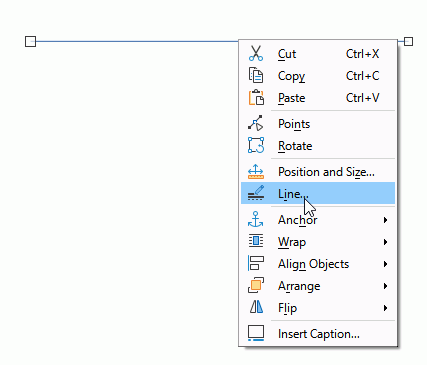
Select the line and click Format > Text box and Shape > Line
Select the line and in the Sidebar select Properties. Expand the Line properties if not expanded.
Select the line and the Formatting toolbar will be replaced by Object Properties toolbar
You didn’t mention what you want to do with this line, its relation to text. As a general rule, avoid drawing objects when there are other solutions (depends on your goal). Drawing objects won’t adjust themselves after text edition. Also, it is more comfortable to make your drawings in Draw and paste the result into Writer.
Following on from ajlitoz’s comment, maybe you want Insert - Horizontal line?
To alter it’s appearance, open the Sidebar, select Styles and under Paragraph styles right click Horizontal line and select Modify.
In the dialogue, open tab Borders and change appearance to suit.