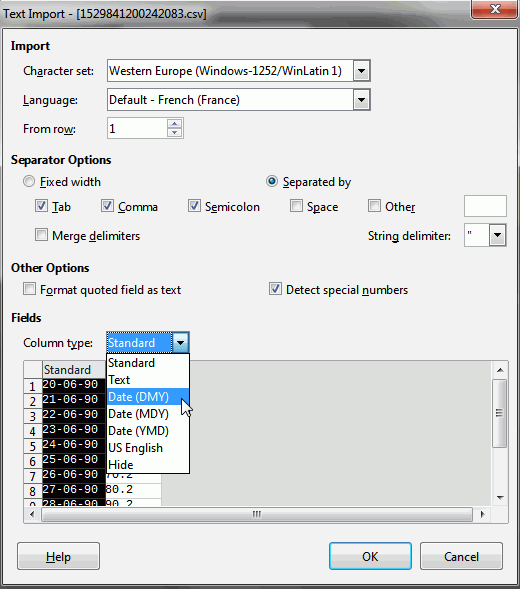I have some cells with date in Text Format, because I imported them from a CSV text (rename the attached file test.odt to test.csv) file. (apologies for typos. Thank you, Lupp).
For example, a cell with text (Thanks, Lupp) “20-Jun-90”, which upon Right Click ⇨ Format Cells ⇨ “Numbers” Tab, in Unformatted Text.
How do I know?:
Explanation: Because, if I change the format using “Numbers” Tab ⇨ Category, from the pre-defined to “Date”, and juggle with the various Formats available in the “Numbers” Tab ⇨ various formats in the selectable “Format” drop-down textbox available, the displayed Cell-Value in Display Box inside the interactive Message Box doesn’t change to anything else.
Now, I used the concatenation to bring the text into “20/Jun/1990”. Code used: =CONCATENATE(MID(A3,1,2),"/",MID(A3,4,3),"/20",MID(A3,8,2))
However, still LibreOffice Calc doesn’t recognise those values as date values.
My question therefore is: How to help LibreOffice recognise those cells with values as "Number/Date"s?
If I instead write a value “20/06/1990” by myself and press “Enter” or “Tab” key, LibreOffice automatically recognises the value as a Number in Date format. How can I be certain?:
Because: Right Click ⇨ Format Cells ⇨ “Numbers” Tab ⇨ Category shows the number as “Date” format. Further, in the “Format” field drop down selectable various formats, I could switch between various formats and find them changed in the Cell Display Box in the “Format Cells” display in the interactive Message Box.
The videos would elaborate:
https://drive.google.com/open?id=1zDNfgSfe7GsMTnErozrB7gQ4yzUVHAhb