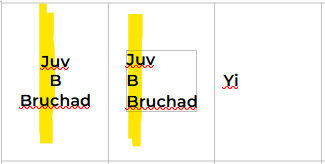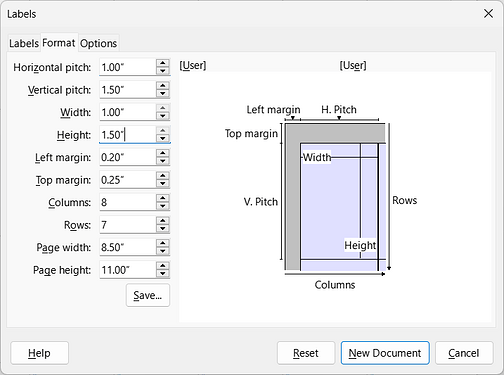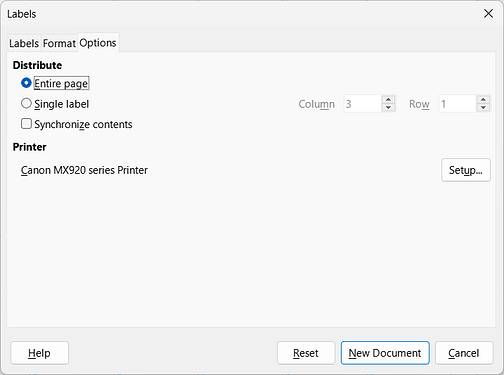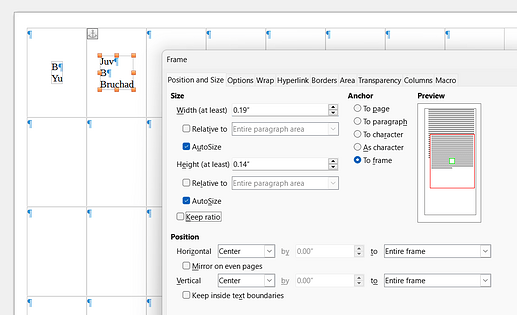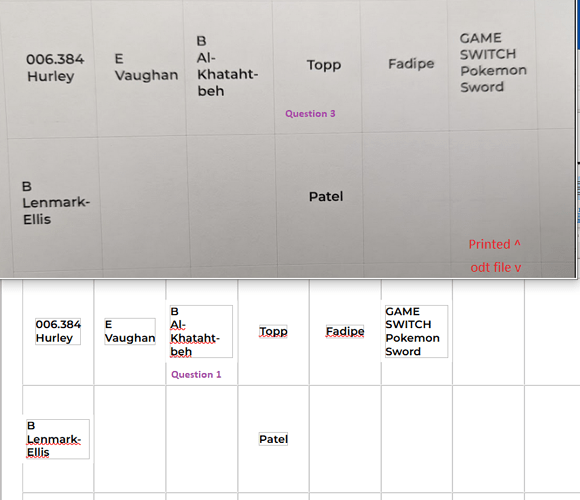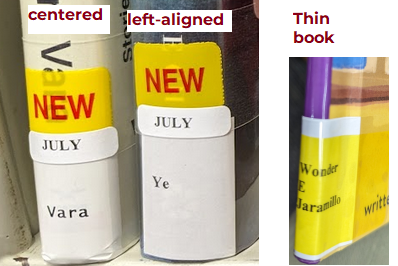Hi all!
I’m trying to vertically center lines of text within cells, plus horizontally center them by the longest line. The text should be left-justified. This way, both long names and short names will look good on the labels I’m printing.
The goal:
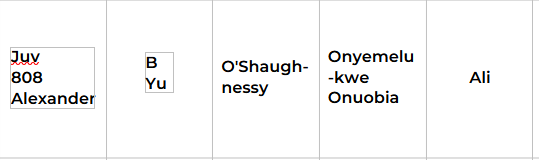
The sticker sheet manufacturer provided a template, which was originally a table in a docx file, though it’s now saved as odt.
But I’ve run into a dead-end, where I either can’t get the text to word-wrap, or I can’t keep it from floating to the top of the cell. (Sorry, I’m a new user so I can only embed one image)
The frames which won’t word-wrap, are set to center by row, as character. And the frames that float are set to center to character and follow text flow. Size is auto-size.
My text style is frame contents, with a font change, hyphenation enabled, and justified with snap to grid.
Table style is vertical alignment centered, with “allow table to split” disabled.
I’m unsure if I should really be using Labels, not Writer. Or if I do stay with Writer, which style I need to dig into. Feedback or fixes would be super appreciated! I’ve attached the file in case there’s some other goofery I’ve committed besides what the style info shows.
blank labels.odt (12.6 KB)
Oh and version is 7.6.2.1 (X86_64)!