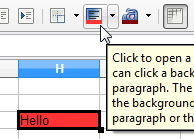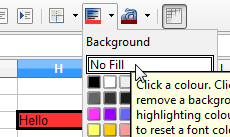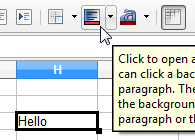I’ve just realised what is going on! So, for the benefit of anyone else who has experienced this quandary. As suggested in my comment to oweng’s answer… sometimes this works “as expected”, other times it doesn’t.
The cell is not always coloured to the same colour that appears below the icon. This happens when you have since selected “No Fill” as the background from the dropdown. When you select “No Fill”, the previous colour (Purple in my question above) remains below the icon, but it now has a black (single pixel) border. Clicking this icon now clears the background colour from the cell, despite the previous “colour” still showing beneath the icon. This is a bit misleading, however, providing you are aware of the “black border” (indicating “No Fill”) then it works OK.
For example:
(1) Having picked “red” from the background colour dropdown, the cell is coloured “red” and the colour “red” appears beneath the icon. Clicking the icon now colours any cell “red”.
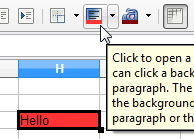
(2) Now select “No Fill” from the background colour dropdown.
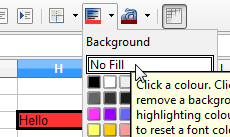
The background colour of the cell is cleared, but the previous colour is still shown below the icon - except there is now a single pixel black border around the colour - very subtle! (This is similar to the screenshot in my question above.)
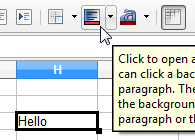
(3) Now clicking this icon (with the thin black border around the colour) will clear the background colour, not colour it red (the colour beneath the icon). And if the selected cell does not already have a background colour, clicking this button/icon appears to do nothing!
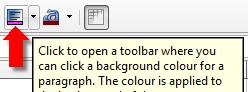
 ?
?