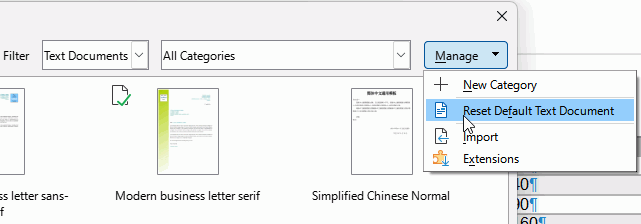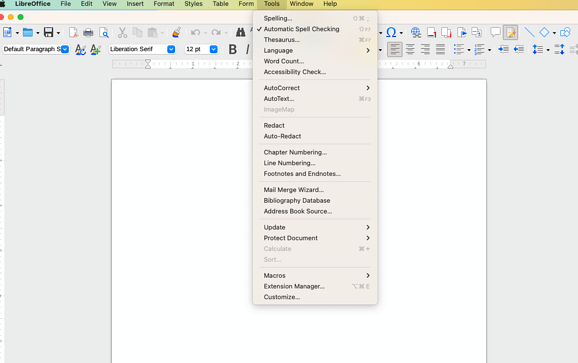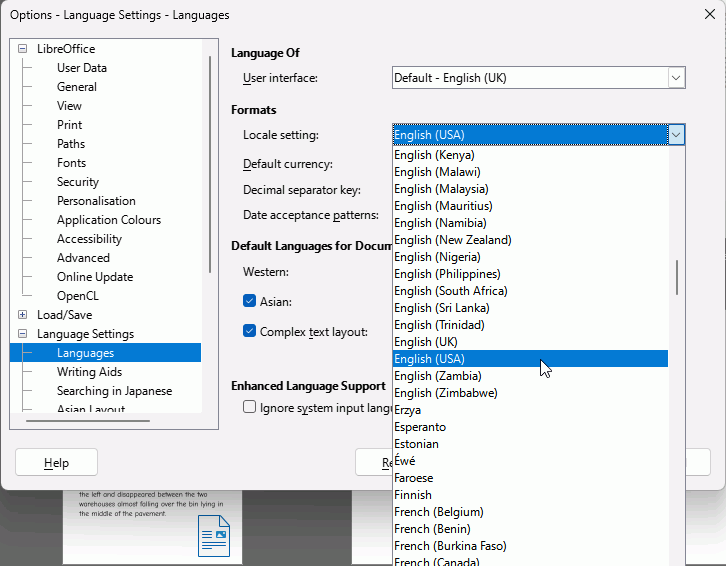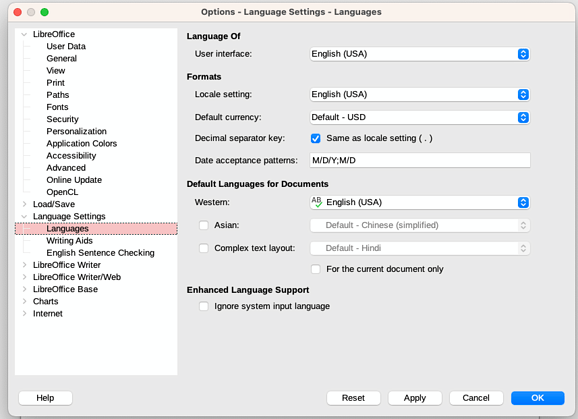How do I permanently change the page style default from A4 to Letter?
Go to Tools - Options - Language Settings - language and set your locale correctly.
Normally, LibreOffice will pick up the settings from the operating system but if those settings are uncertain then you might not end up with the expected locale in LibreOffice.
Don’t have the options link. Language is English (USA). Nothing happens when I try to Update: Page Formatting. Each new text document is formatted as A4.
You should have mentioned you’re under MacOS. Menu layour is adapted to conform to OS style. This is why it is recommended to always mention OS name, LO version and save format, even if this seems obvious or irrelevant to you.
Under MacOS, the settings mentioned by @EarnestAl are under the Preferences menu.
Thanks for the tip!
To be clear, my language is set to English (USA) and I have restarted LO in the hopes that things would update, but I keep getting A4 as my page style.
I said change Locale to your location (not your language), so from your comment, to English (USA)
This single change makes my default page Letter instead of A4
Do you have a default template set?
- Go to File - Templates - Manage Templates and look for a green tick in the corner of one template. Right click it and select Reset or similar and OK out.
- If you don’t have a default template set you could create one. Open a new Writer document, set the page size to Letter and then click File - Templates - Save As template. Give it a name and tick the box Set as default before clicking Save button.
Maybe you have an extension installed that sets default template to A4?
Thanks! A4 was indeed checked in Templates. Was unable to remove the check, but created a new default template. Appreciate your follow through!
I wasn’t in front of computer before, but have checked the wording now:
To remove a user set default template and return to LibreOffice template, in Manage Templates, right click the template with a green tick and select Reset Default. Then click Close.
Right clicking did nothing in terms of opening up a list of choices or giving me options. I also tried right clicking and then Edit, but no joy. But the default template seems to have solved my problem. Thanks again.
I should have said Context Menu. Anyway, you can click the Manage button and then select Reset Default Text Document. It doesn’t matter if you have selected the template, it just removes the default setting from the user-set default template.