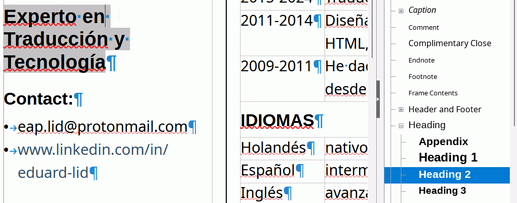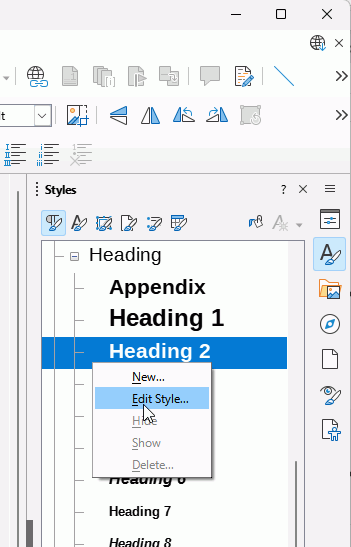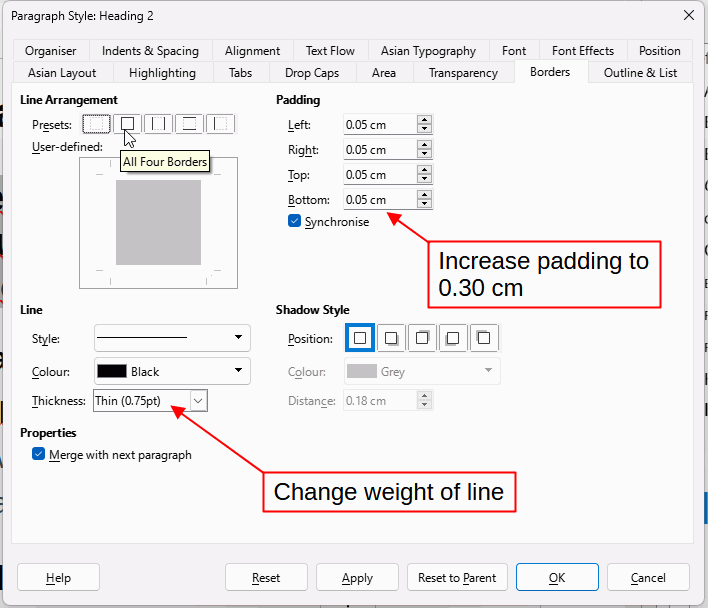.ott is a template
.odt is a normal document, not a template
This is not a solution; please delete it and repost as a comment.
PDF? File | Export as.
Curriculum (Curriculum = Review!)
What can I do with the text (delete!) under my foto (july 2024, read-only) and what should I do to improve this ‘curriculum’
Ok, thanks!
Right click the edge of the frame (one of the visible lines will do) and select Properties. In the dialogue, select the Options tab and under Protect, untick Contents. OK. Edit the field.
I am not up-to-date with CVs so I just tidied up what you have attached and reduced image size to 200 dpi. If you don’t like
- The Headings font then in the Sidebar, under Styles > Paragraph styles, right click Headings and change the font
- The font in the body, then in the Sidebar, under Styles > Paragraph styles, right click Default Paragraph Style and change the font
EduardLidCV_Tidied.odt (65.6 KB)
Many thanks!
First, I’ve to send this document to Facebook and later to LinkedIn.
Export it to .pdf?
Definitely export to pdf
I already did! (Someone suggested me to use a spelling checker).
LO writer has one?
I added some English headings, Contact and Residency, they needed to be translated.
-
If the language of the CV is Spanish (Spain) then right click Default Paragraph Style and select Edit style. In the dialogue, select the Font tab and set the language to Spanish (Spain), or set the language that you intended. Click OK.
-
Look under the tools menu, does it mention spelling? Click Spelling for manual check. Click Automatic spell checking to check as you write.
-
Have you set a language in Tools - Options - Languages and Locales - General?
See Writer guide for more details, Documentación en español | LibreOffice Documentation - LibreOffice User Guides or English documentation | LibreOffice Documentation - LibreOffice User Guides
You can add extra dictionaries for other languages, see Frequently asked questions - General - The Document Foundation Wiki
You can select some text and set a different language for it so it can be spell checked by a different dictionary than the language set in Languages and locales, or in Default paragraph style.
Thank you very much!
Click in one off the paragraphs. In the side bar click on the Styles icon and select paragraph styles.
You should see the paragraph style of the selected paragraph highlighted. Right click it and select Edit style.
In the Indents & Spacing tab adjust the below paragraph spacing to suit.
Don’t reduce it to much because it will make it hard to read. Remember white space helps the appearance and prevents it looking cramped or crammed
My ‘curriculum’ (Review) is almost finished! Review (Curriculum)
2 Questions:
1 How do I get a border around: Experto en traduccion en Technologia
2 The kind of text is in ‘Competencias’ is different from the rest. How do I get the same?
Answers
- Right click Heading 2, select Edit style. In the dialogue that opens select the Borders tab and then select the button with borders all around the paragraph. Set the padding to at least 2 mm.
- Select the text below the title and double-click Table Contents in the Styles pane in the Sidebar
- Right click Default Paragraph Style, select the Font tab and set the language to Spanish (Spain) or whatever is the language of the cv
Ok, thank you very much!
Where’s Heading 2?
Step by step:
- Identify what paragraph style is used for the paragraph that you want a border around. Click in the paragraph with the Sidebar open at paragraph styles and it will highlight the paragraph style of that paragraph, below you can see the text cursor after
enand Heading 2 is highlighted.
- Right click on identified style, Heading 2, and select Edit style
- In the dialogue that opens, select the Borders tab.
- Click the icon with tooltip All four borders to put a border all around the paragraph.
- Change the thickness of the line to something that will complement the weight of the font, 0.75 pt might be too thin but it is subjective.
- Increase the space between the border and the text or the text will look cramped. It is subjective how much you will need but I suggest starting with 0.30 cm.
Thanks very, very much!
How do I make ‘enter’ visible?
I can’t find the paragraph styles (I use LO 24.2)?