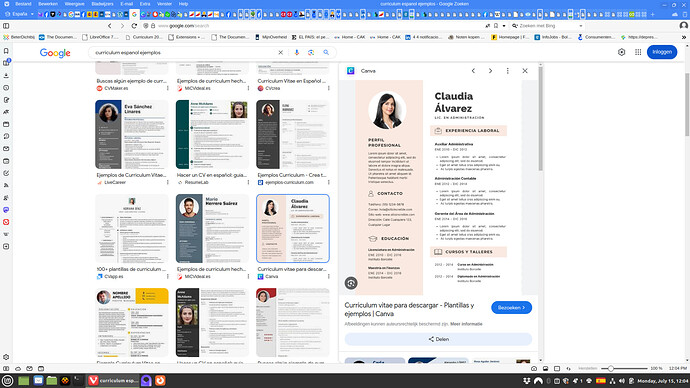Hi,
Long time, no see!
As you might I was busy with a book (2023). I quitted this book and I decided in january this year I’ll emigrate to Spain (I live in The Netherlands).
However, it’s very difficult to do this, because I’m disabled, I have a heart disease and I’m not the youngest anymore (59).
So, that’s I decided to re-write my curriculum vitae.
Curriculum 2023.docx (8.0 KB)
(OLD ONE!)
(NEW ONES!)
I want to change my old ‘curriculum’ which is oldfashioned and with Word into a modern version with Libre Office.
Maybe you can let me know how I do this? Thanks!