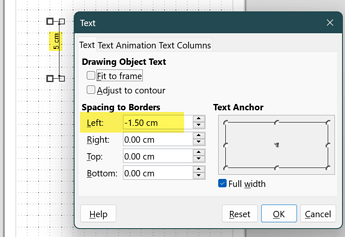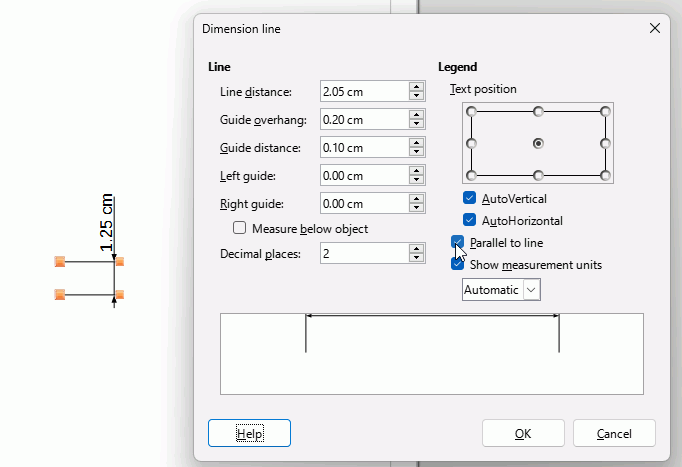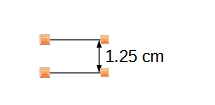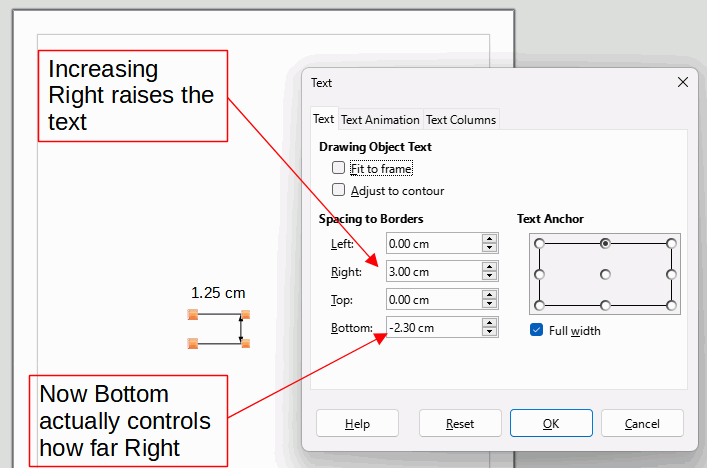Yes, I like using Libreoffice, but when I try to do anything new, I find I need to learn not only about that thing, but several other things, such as “hotspot reports”… I’ve never heard of these.
I need to focus on my work and not learning new things about tools. Of course, that’s not your fault or anyone else’s. It’s just reality and this is one of the big limitations of Libreoffice.
I find it cute that you ask me why I couldn’t find the descriptions. I did find the docs on the dimension lines, but I saw nothing about text attributes in that context. I don’t find it intuitive to think of using text attributes to move the text on a dimension line. Maybe I shouldn’t say that. Because after struggling with it for some time, I did try that, but it did not seem to have an effect. Why? I have no idea. That’s a problem with “trying things”. The object you are mucking with can get messed up in ways that are hard to understand, like a Rubik’s Cube.