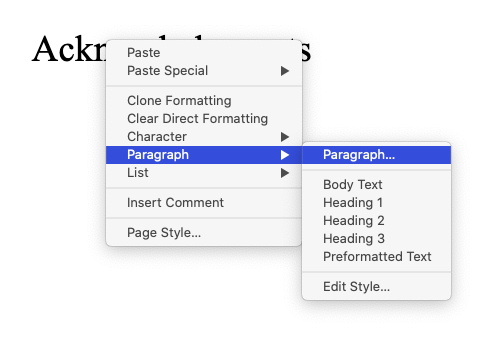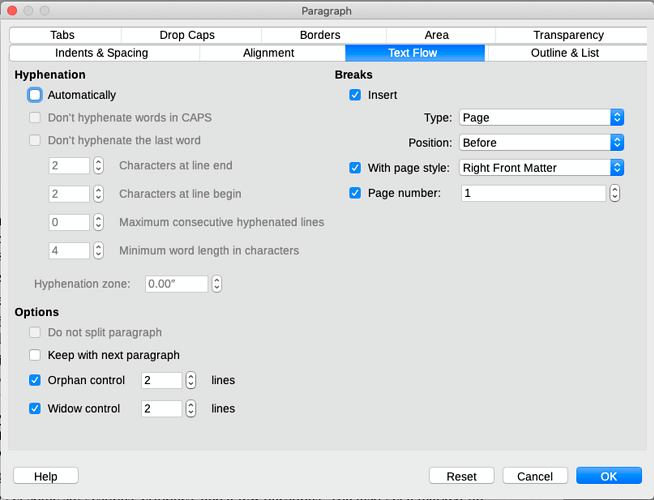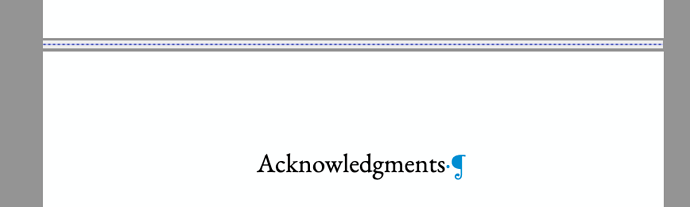***** Edit: Apologies, but I might have stumbled across my own answer. Please read my second comment below too *****
I am trying to produce a PDF/A and I am forced to revisit this issue:
How the heck do you change page numbers without introducing a blank page?
When printing this is not so much a problem as I just remove the page. But when producing an archival PDF you want to avoid editing it, so removing the page is counterproductive.
First, this is the version I am working with:
Version: 7.6.5.2 (X86_64) / LibreOffice Community
Build ID: 38d5f62f85355c192ef5f1dd47c5c0c0c6d6598b
CPU threads: 4; OS: Mac OS X 10.15.7; UI render: Skia/Metal; VCL: osx
Locale: en-US (en_US.UTF-8); UI: en-US
Calc: threaded
Second, these formatting details:
The book is constructed as a master document, and most importantly, there is no direct formatting at all. Everything is handled with styles. I learned that lesson the hard way! 
This is a book with Roman numeral numbered front matter and Arabic numeral numbered pages. The front matter is ordered as follows:
- Title Page
- Copyright
- Dedication
- ToC
- Acknowledgements
- Author Notes
- Prologue
- Epigraph
The Book itself follows this pattern
- Part
- Chapter
- Chapter
- Chapter…
- Next Part
- Chapter…
and so on.
Now, this what I am trying to achieve:
Front matter page numbering should start with i (one) at Acknowledgements. Notice that Acknowledgements is page five above. Indeed, left alone the ToC will list Acknowledgements as v (five). This is correct in terms of physical pages. However, wrong in terms of style.
So, as each part is a subordinate file, I edited Acknowledgements so that it has a manual break. Now here is the rub: you can only reset page numbers with page styles. So, you have to introduce a page style. So far so good. However, introducing a page style introduces a page!
Now, by setting page styles, I can get the new page to have no page number, and the second page to have the correct page number. This makes a truly blank page and is useful the way I have left/right printing set up. But PDFs are another matter.
The same exact issue happens with Chapter One.
The end result is blank page before the Acknowledgements and Chapter One.
I don’t what those blank pages! 
Now, I suspect I am obviously doing something wrong here. So, simply, how do you restart page numbering without a manual page break?
- OR -
How do you insert a manual page break without inserting a page? That sounds odd to say, I know.
- OR -
How do you restart page number without mucking with pages at all? Or at least without introducing page breaks?
I hope all this makes sense! If someone could point out what I am missing, I would greatly appreciate it!
TIA;
Ken