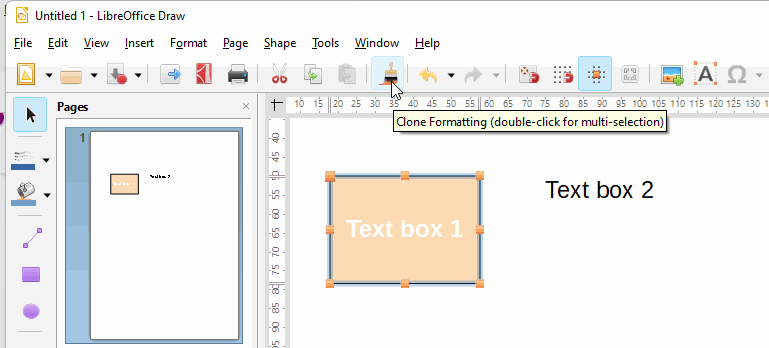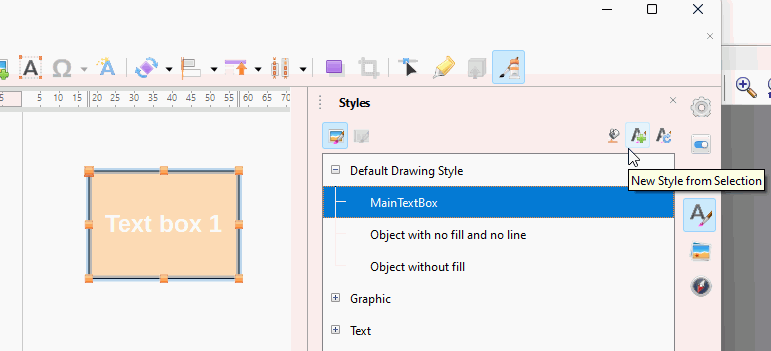I’m using LO v. 7.2. the Draw program. I have a text box with text in it. I want to change the background of the text to match the background of a text box nearby, and to change the text color of my text box to white.
This seems an easy task to me, yet I’ve gone through Draw Help, the Draw Manual, etc. for several hours with no success. I’m not dissing the creators of these texts, I just need a simpler explanation. Anyone who can help, thanks.