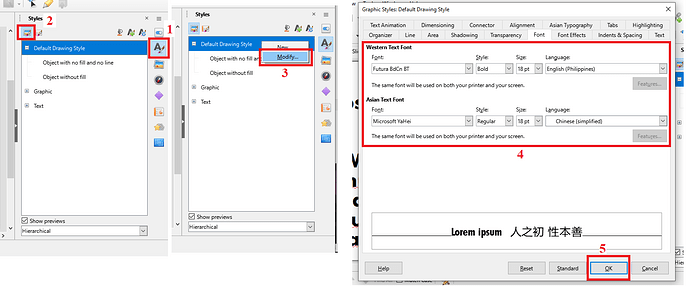Hi everyone.
Is there a way on how to change the default font of the text box that you make in Impress (by pressing F2 key) every time you draw a new text box? It always uses the default font every time I make new text boxes (Liberation Sans).
I tried searching for its option in the Styles side pane and I had no luck finding any solutions. The only option I get is the font for the Title, Subtitle, Outline 1, etc. that changes the font of every new slides that you create. I am interested in changing the default font once I draw a text box.
Or is this feature not available yet?
I am currently using 7.3.1.3(x64) version on both Windows 10 and Fedora Linux 35.
Thank you,