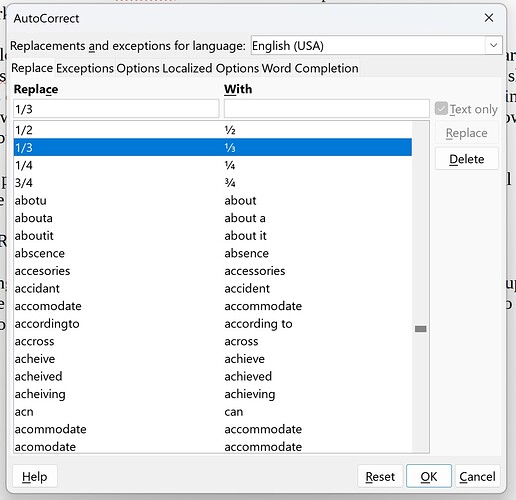In writer “1/2” is changed to a different font, but “1/3” is not. How do I change the font of “1/3” to match the font of “1/2” in the autocorrection table?
Please be more descriptive. OS name, LO version and save format. Which font is used for 1/2? Which for 1/3? Which is your document language (locale) because this may have an impact on the AutoCorrect table selection?
Eventually, attach a sample file.
AutoCorrect does not change any formatting attributes. AutoCorrect changes the characters that you type in order to correct certain typos or replace simple characters with others that would be difficult to type. When you type 3 characters 1/2, it is replaced with a single character ½
Yes, autocorrect does as you say. It changes 1/2 to the compressed ½. Now I would like my other fractions to look the same as the compressed ½ because I am using several different fractions in my writing and they don’t look the same. Specifically I would like “1/3” to look like the compressed ½ but I don’t know how to change it or add it to the autocorrect table. It just goes in as 1/3 and the alternate looks like 1/3. Thank you.
ajlittoz, please see Villeroy’s response and my response to Villeroy. Thank you.
Make sure that ¼ ½ ¾ ⅓ ⅔ ⅛ ⅜ ⅝ and ⅞ are part of your AutoCorrect entries. These are all the Unicode characters I can find in the special characters dialog when searching for “fraction”.
I entered 1/3 in the autocorrect table and pasted the unicode ⅓ in as the alternate but my 1/3 still comes out as 1/3. It isn’t working. It looks just like the other compressed fractions in the autocorrect table but simply doesn’t work while typing. I restarted Writer - no help.
- Is the language of your document the same language shown above the Replace tab?
- Did you click the New button after filling in the Replace and With fields?
BTW if you have English¹ as default then probably there is already an autocorrect entry to replace :1/3: with ⅓, also :2/3: with ⅔, etc
¹ Excluding English (New Zealand) and some other minor variants
Well I messed around with this far too long now and it still refuses to work. I have the unicode entered into the autocorrect table but when I type 1/3 on my document it still shows up without the unicode replacement. What am I missing here? This shouldn’t be so difficult to solve.
I can’t even use Alt codes to add the correct format. Nothing at all happens if I type in Alt codes. There must be trick to do that too. I suppose my only choice is going to be to disable the autocorrect table completely so I can make my document look consistent between the fractions I need. Broken…
Well I did find a solution by using Find/Replace to replace all my 1/3 with ⅓, so I guess that will do. I’d still like to know why autocorrect doesn’t work for this though.
Thanks all.
The Alt method is a “non-normalised” one based on legacy Windows character encoding (mostly CP-1250). A much better method, specific to LO, is to type the hexadecimal, not decimal, code for the glyph and press Alt+X immediately after.
If there is ambiguity about hex digits because of preceding text, type “U+” (without quotes) before the encoding to bound the sequence of hax digits.
Put the cursor in the “With” box, right-click>“Special Character… (Ctrl+Shift+S)” search for “third”. That dialog also stores the recently used and your favorite special characters.
Thank you all.