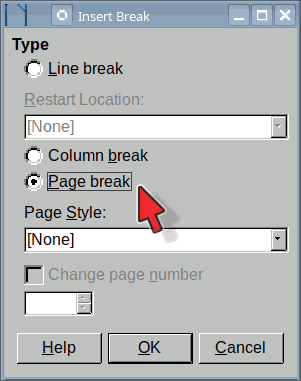Disclaimer: suggested solution is valid only if your document is saved .odt.
A page layout is defined by a page style. The principle is the same as for paragraph styles which define the geometric and typographical properties of a paragraph. A page style sets the geometry of the page (margins, header, footer, columns, background, borders, …).
A page style is applied to a sequence of pages bounded by “special” page breaks (or the ends of the document). These special page breaks are created by Insert>More Breaks>Manual Break to pop up a dialog allowing you to choose which page style to apply after the break and, optionally, to reset page number.
Presently, your document is controlled entirely by Default Page Style. You can either create your own new page style or customise a built-in one. I’ll follow the latter method.
- display the style side-pane if not already visible (
Styles>Manage Styles or F11 except under MacOS – you didn’t mention your OS)
- click on the fourth icon from left in the style toolbar (a tooltip displays Page Styles when hovering the mouse over the icon)
- right-click on Landscape and
Edit Style
- in
Page tab, set format to A3 and adjust margins
- if needed, go to
Header and Footer tabs to enable header and footer
- OK
You can manually Insert>More Breaks>Manual Break before the table or force the change directly in the table properties.
-
Table>Insert Table to create it
I recommend not using so-called table styles because they aren’t really styles and won’t allow you to format your cells to your liking. Prefer style None.
- after table creation, right-click in it and
Table Properties
- go to
Text Flow tab
You can request a Break Before with a specific page style
If there is more “ordinary” text" after the table, insert a special page break to return to Default Page Style.
PS: when asking here, always mention OS name, LO version and save format. There are differences between platforms and most recipes are only valid for .odt.