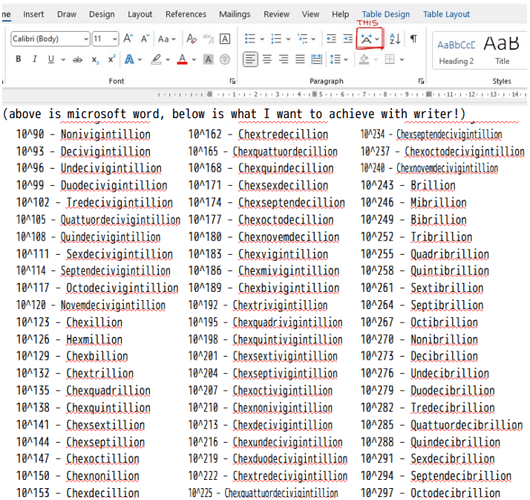So, having moved on from using Word, I’m familiar with a good sum of its features. Namely, the character width setting is one I can’t seem to find on Writer? Using 24.8.3.2 with UI “Sidebar”
(edit: specifically, I’m not looking for enabling halfwidth or something, but a good flexibility of how much I can shrink the text horizontally)
You could select the text and, in the menu, click Format > Character > Position then under Rotation/Scale you could Scale Width to a suitable percentage. This works OK until you write a little more and find you want to reduce the percentage a bit more.
.
Better is to create a Character Style that you can apply to all characters for which you want to scale the width. In the Sidebar select Styles and select Character Styles (2nd icon from left)
- Right click No Character Style and select New
- Give it a suitable name, say Narrow
- Select Position tab and set a Scale Width of, say 70%. Change nothing else. OK
- Select the the text of which you want to scale the character width and then double-click the the Narrow character style to apply it to the selection.
In the event you want to alter the width later then just right click the character style Narrow and change the Scale Width percentage, all characters with that style will change.
The Writer Guide is a good reference and can be downloaded from English documentation | LibreOffice Documentation - LibreOffice User Guides
Funnily enough, I couldn’t right click No Character Style but found New Style from Selection near the bottom. Very useful and I’m glad for your assistance, it’s especially helped me and I found out that I can navigate really quickly to text width with two mouse interactions through:
(i am using the “sidebar” ui)
Right-clicking update selected style’s icon and you can find character-spacing near the middle of the menu!
Thanks for the help!