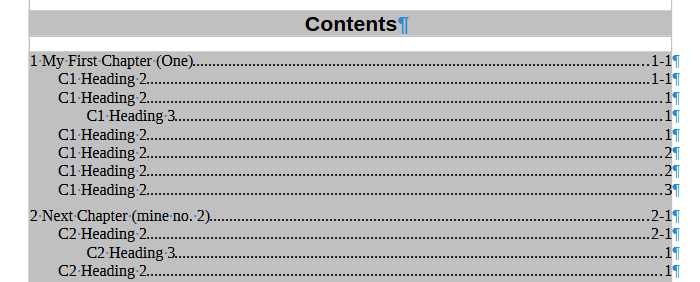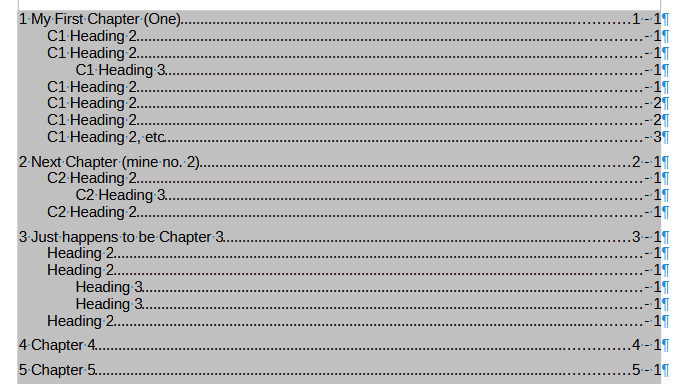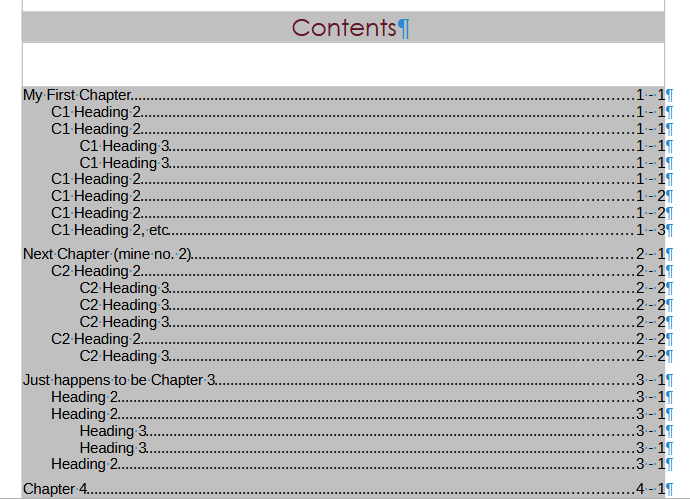Windows 10
LibreOffice 7.4.0.3 (x86) 32 bit
I have an outline document ready for text to be flowed in. It’s mirrored left-right with Chapter Name in the Header and Chapter Number + Page Number in the Footer.
The first few pages use a First Page style; the rest a Default Page Style. Heading 1 is assigned to chapter numbering.
The chapters will be serialised and it makes sense for each to be issued with page numbers starting at 1.
Everything is pretty much in place apart from the TOC.
I have chapter numbers against Heading 1 (Level 1) at the LHS. I’d like to preface the page numbers with for all levels 1-3. I’ve allowed the TOC to be edited to show how:
The downside is that it circumvents the automated features of the TOC and the edits are lost with each update.
I’ve looked at the Entries tab (right-click TOC and choose Edit Index). The structure is predefined and there does not seem a way to edit it:
Is there a way of adding <E#> immediately before the <#> (page number) element?
If not, does anyone know of a work-around?
Thanks,
Ric
NB: Only 1 image allowed as a new user. Apologies