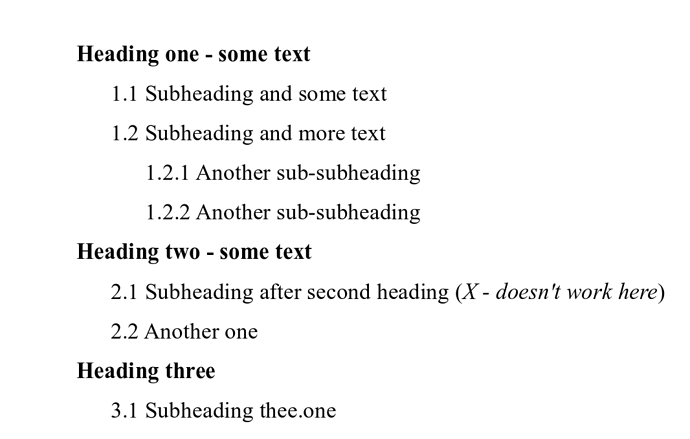To get continuous numbering in level 2 (i.e. a “transparent” level 1 where numbering is concerned), you must put your level 1 paragraph style out of Tools>Chapter Numbering management, otherwise it will always be taken into account in numbering computation.
To avoid restructuring your whole document, I suggest you create a new paragraph style derived from Heading 1:
-
in the style sidepane (F11 if not yet visible, unless you’re under MacOS X, in which case Styles>Manage Styles), with paragraph styles listed, right-click on Heading 1 and New; give it name Heading 1 Unnumbered in Organizer (it will inherit all attributes of Heading 1 so that any change you later make on Heading 1 will be automatically forwarded to it)
-
go to the Outline & Numbering tab
- leave Numbering style to
None
- set Outline level to
Level 1
Restyle all your Heading 1 paragraphs with Heading 1 Unnumbered.
Customize Tools>Chapter Numbering to your liking, notably with Number: None at level 1.
Don’t forget to refresh the TOC if any with a right-click on it and Update index.
EDIT 1 Eliminating numbering display (instead of continuous level-2 numbering)
Apply a specific character style to level-1 numbering:
-
create a Hidden character style with 2-pt size in Font tab, Hidden attribute and Font color White (because Hidden attribute strangely is not honoured) in Font Effects
-
modify Tools>Chapter Numbering as:
- in
Numbering, assign Character style: Hidden
- in
Position, set Numbering followed by: to Nothing
With these settings, the level-1 headings are not exactly aligned to the left margin, but it should be barely noticeable.
To get rid of the level-1 number in the TOC:
- right-click on the TOC and
Edit index
- in
Entries tab, click on Level 1 to modify it
- click on
E# and press Del
To show the community your question has been answered, click the ✓ next to the correct answer, and “upvote” by clicking on the ^ arrow of any helpful answers. These are the mechanisms for communicating the quality of the Q&A on this site. Thanks!
In case you need clarification, edit your question (not an answer which is reserved for solutions) or comment the relevant answer.