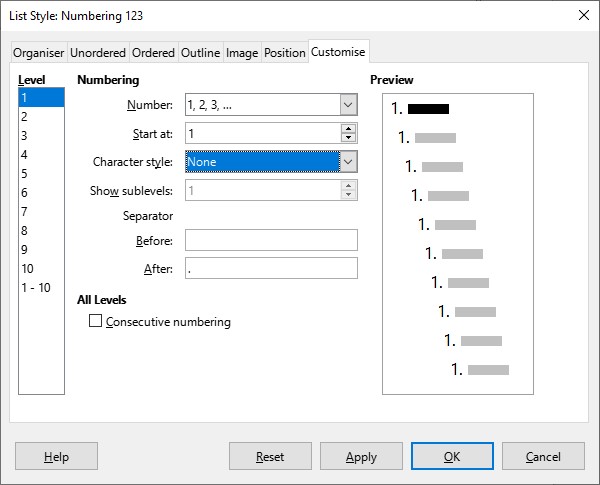According to the screenshot, you created your list with Format>Bullets & Numbering.
This command is offered as a poor man’s compatibility substitute for M$ Word routine. In Word, list numbering concept is not rigorously defined (i.e. not based on strong abstract principles). The command is also offered for quick’n’dirty access to customizing list numbers because defining a paragraph style for auto-numbered list items is probably the most difficult exercise in Writer. You need to combine two style categories to succeed; a paragraph style to globally format the item and a list style to characterize the numbering properties.
The command is a direct formatting directive. In a sense it is equivalent to Ctrl+B to embolden characters. You don’t expect this setting to be enabled from start when you reopen a document if you left it while you were typing bold (this does not mean that what you already typed as bold will be shown as non-bold; what was bold remains bold).
The case of list numbering is a bit more complex. Being a direct formatting command, it can be applied to all numbered items but it must not change what is already formatted. All the more, you may have independent lists, i.e. a formatting change on one must not cause a change on the other(s).
The only way to handle this is not to save the settings of Tools>Bullets & Numbering.
The consistent fix to this situation is not in tweaking LO Writer configuration but in adopting a composing procedure where you use strictly, consistently and rigorously styles and forbid all forms of direct formatting.
This can’t be done in 5 minutes. You must first learn what styles are and what you can expect from them. Contrary to Word which offers only paragraph styles, Writer also provides character, page, frame and list styles. All of them should be considered to achieve “professional” writing and high-quality formatting. For an introduction, read the Writer Guide. This is no tutorial, therefore you have a lot of personal work to do to grasp a global picture and see how you can use the various style categories. You need also to practice on example cases before diving into the real job.
I recommend, once you see where you want to go, you create a template file storing all your customisations of built-in styles and your addition user styles, so that you don’t need to recreate again and again your styles in new documents. This is a way to give all your documents the same look. And also the look is updatable automatically (provided you have no direct formatting) when the template changes.