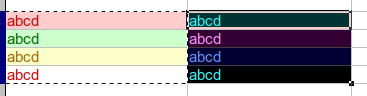Try Villeroy’s answer in this question, Asked Before: Calc ver 7.3.1.3 Highlighted Cell Color - #4 by Villeroy
I’m on a Mac, using Monterey 12.5.1. I updated to above LO 7.2.7.2 but dropped back because of the near invisibility of the cursor in the current cell in later versions of LO. I agree with bob_dvc. I need a current cell cursor that I can see quickly. I’ve been following the “bugs” discussion of cursor border color in Calc and I understand there is resistance to letting the user select the border color of the current cell, but even though I want to update, I can’t go above 7.2.7.2 until I have the ability to have an easily visible border color on the current cell. I suspect other Mac users feel the same way. I hope this gets solved in a way that serves users like me.
You are following a discussion that really affects only Windows Users. As I understand it, Linux and Mac users can relatively easily change the system highlight colour to suit. I can’t find the Apple help pages now (I’m on Windows) but this external link runs through how to change Mac system highlight colour, https://www.howtogeek.com/700999/how-to-change-the-accent-and-highlight-colors-on-your-mac/
Thanks. That works, but the Apple highlight color options don’t get me to the black cursor border I want. Best I can do is a sort of light gray. But I will work with it for a while to see if I can make it work for myself because I do want to be able to continue updating LO as the updates come along.
Well then just follow the link I gave
in a previous comment
Hmm. I did follow it if you are talking about the howtogeek link immediately above. Perhaps I was unclear. The steps in that link worked, but the color palette Apple gives me for highlight are all light colored, pastel-y. No black option. I see other discussions of this problem in Macs & LO>7.3 (e.g., [https://bugs.documentfoundation.org/show_bug.cgi?id=145080]), but nobody seems to have a definitive answer. I’ll keep looking, but in the meantime I’ve reverted to 7.2 because the light-colored cursor border isn’t working for me. I need the black cell border.
Okay, that gets me back to a (slightly funky) black border around current cell, so: good (having updated to LO 7.3.6.2). Thanks!
As with all updates, there will be some getting used to new little weirdnesses, but I’m comfortable continuing with LO updates now.
However, as of LO 7.3.6.2 (at least on Macs), the path to the controls to effect the change are as follows:
LibreOffice > Preferences > LibreOffice > Advanced >
[Open expert configuration …]
then continue as in the original link:
“Put the single word TransparentSelection into the search box and search.
Double-click the line with TransparentSelection so the value switches from true to false.
Confirm dialogs with [OK]”
See ReleaseNotes/7.3#Calc
Cell cursor now uses the system’s highlight color instead of the default font color to improve visibility tdf#142121
With me:
Version: 7.4.0.3 (x64) / LibreOffice Community
Build ID: f85e47c08ddd19c015c0114a68350214f7066f5a
CPU threads: 8; OS: Windows 10.0 Build 19044; UI render: Skia/Raster; VCL: win
Locale: de-DE (de_DE); UI: de-DE
Calc: CL
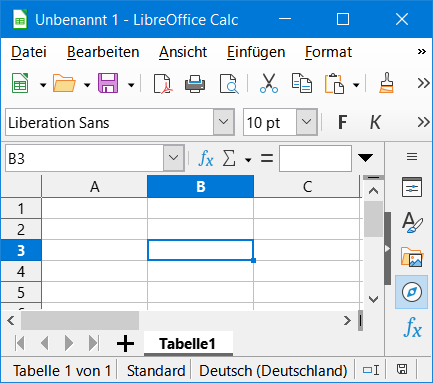
That’s pretty subjective. The light blue I get on my Mac is much less visible than the original black and looks very different on my Mac than the screenshot you posted.
But this is pretty objective: Turn off tranparent selections and black will be highlighted white, blue will be yellow, red will be green and vice versa, just like in the good ol’ days of well thought interface design.
menu:Tools>Options>Advanced
[Open Expert Configuration]
Search for transparentSelection set value False
Not on my Mac. When I select a cell I can either have a light blue border (which I, personally, find fatiguing) or, if I set transparentselections to “false” a black border. If the cell has no border than the black border is easy to see. If the cell has a border then the black border is harder to see, but still better than the light blue border (for me)
I don’t understand your description of "black will be highlighted white, blue will be yellow, red will be green and vice versa, ". Nothing like that happens on my Mac either when I click on a cell.
LO 7.6 on macOS will use the accent colour for the active cell, see tdf#145080 that was already mentioned earlier in Color change of cursor in Calc - #8 by mweholt.
I don’t understand what you mean.
The problem (for me) is that the Mac’s native highlight setting is a pain because all Mac’s system colours are pastel shades of whatever colour you set in “Settings” and hence you can’t get any dark or saturared colours. E.g., if you set the highlight to a custom 0, 0, 255 (RGB) then it should be primary blue at full saturation, but it comes out as pastel blue. The native Calendar is the same, It’s an Apple “feature” I think and it’s a pain.
The pic shows what I mean. I’ve set the default system highlight colour to 0,0,255 and the LO cell below it to 0,0,255. The highlight should be the same colour as the cell background but here’s no way to get any more saturation in the highlight colour because Apple “pastels” it. It would be better (for me) if LO let me set the highlight, not the OS
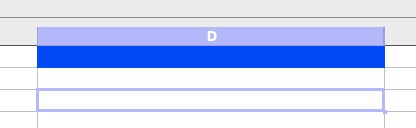
Just follow the instructions.
[Tutorial] Mac FAQ (question 1),
then Advanced,
button “Expert Configuration”,
search for “TransparentSelection” (one word)
I have. The only difference between TransparentSelection True/False is that one has a pale blue frame when I click in a cell and the other has a black frame when I click in a cell. Nothing in the cell changes colour.
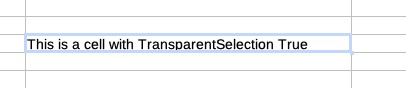
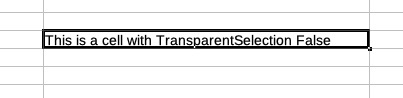
And what is your expectation? Calc only shades selection, and single click only changes current cell, without creating a selection. Compare to selecting a couple of cells. This difference helps user see a distinction between the two modes.
I haven’t got an expectation. Villeroy said "black will be highlighted white, blue will be yellow, red will be green and vice versa, " I was just pointing out that when I select a cell I don’t see any black going to white, etc.
@Villeroy meant, that if your border is blue, selecting the cell will invert that border color, not something inside.
Coloured cells on the left, same cells highlighted on the right side.