How do you set a vertical bar between columns for printing only?
Or even keep the grid seen on the webpage when printing (and in preview, of course)?
Select the Column right of… and:→→Sheet→→Insert Page Break→→Column Break
For printing only is not possible. But you could select/mark a column’s data range and apply a left or right border from Format → Cells… (Ctrl+1), tab Borders. To print the grid as well, Format → Page Style…, tab Sheet, Print, activate Grid.
Karolus: that did not work at all - that makes a page break (splits page into 2 print pages)
at the column break (right and left side go to separate print pages
- so for me 17 pages of columns to left and then 17 pages of columns to right).
erAck: I tried Format->Cells (borders) - that affects the chosen CELL(s) only and if you select several cells - it draws the lines around the group chosen, not the individual CELL(s)
BUT activating the grid in Format->Page Style->Sheet Print, activate Grid works great
and perhaps is better than just vertical lines between the columns,
Thanks to both, I had tried almost everything many times but missed the grid activation. NICE!
For the record, there is another way to turn the grid on for printing.
Highlight the sheet name at the bottom, click your right mouse and a menu appears that includes this feature. I was hoping this menu would let me increase the size of the sheet name (failed there), but the way to change the grid on print was a nice way to get there.
Not for printing, but just for viewing.
And to rename, choose there Rename Sheet (third option from top).
To add border to one side, select the cell range, Ctrl+1 and click in the wanted side.
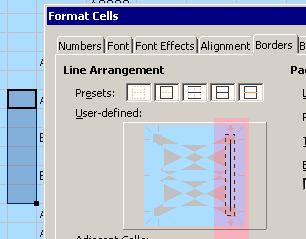
OK if you select the cells all in same column. I was trying to put right hand borders on ALL cells in all columns with one operation. But a great idea if I want one column at a time to add a line. Thanks Leroy.
Using the grid is more like what I wanted but did not need underline. Actually underline works VERY well too. Glad I did it that wasy.
Please, don’t use Suggest a solution for comments of additional info. Thanks.
You can select many cell ranges (while holding Ctrl), then apply borders.
