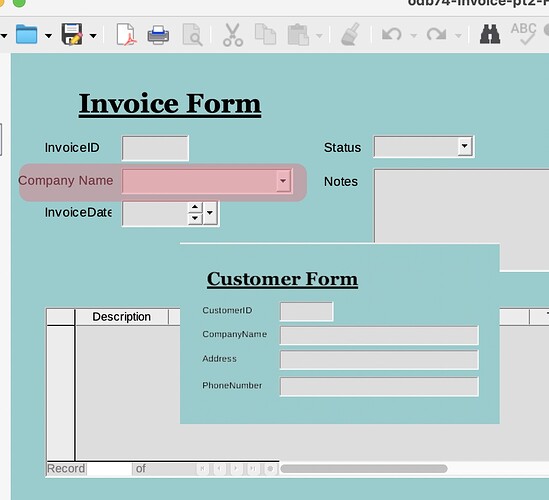Hello there! I am still thinking of making a combo box to make adding new customers easier. For example in the Invoice form (attached odb file), I made there a company name combo box (Comp_Name_ComboBox).
What I want is:
- When the entry is not in the combo box list, let it trigger a „When losing focus“ event to insert the entry to the CompanyName field of the Customers table;
- After that let the Customers form be opened where the CompanyName = the above entry;
- Let the user continue adding the remaining Address and PhoneNumber fields in the Customers form before closing it.
- The user will then continue entering the data in the Invoice form.
Because customers can be many, and the user does not necessarily know who is new customer who is not, I think it will be nice if the combo box with a macro can check if the customer’s name is in the list or not.
Does it make any sense? Is it useful? How feasible is it with Base? What do you think? I have just started to learn Base these days. I hope someone here can help. Any insight will be highly appreciated! 


odb74-Invoice-pt2-Forms-2.odb (22.0 KB)