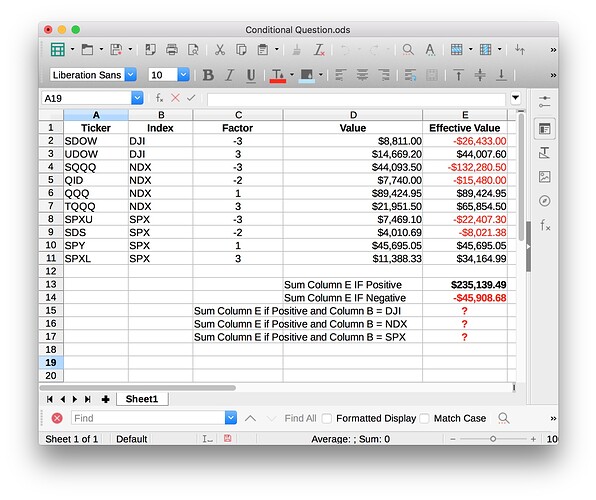I want to Sum positive results from cells in a column in another cell, and Sum negative amounts from cells in the same column in another cell.
For example, if the value in Column B of a given row is DJI, and the value in Column E of that row is positive, then include the value from column E in the Sum of all other rows that meet the same criteria in Cell E15. (I will Sum negative numbers in another cell.
I’m asking for the proper syntax for a formula that would look like this:
If B2 = DJI and E2 >0 then add E2 to the sum in E15.
I hope I’m being clear. I’ll try to attach a screen shot.
Thanks!