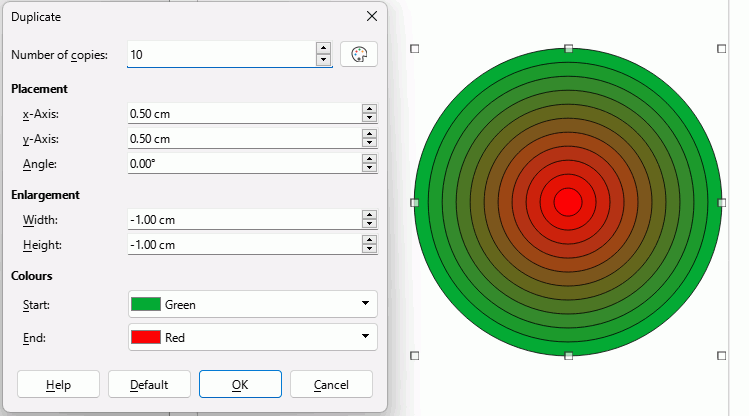Hi everyone,
Trying to create a series of concentric circles with steady increases in radius, for all intents and purposes a dartboard, in Draw. Having a time getting it right, don’t want to spend 8 hours on it so I thought I’d just ask.
Any Ideas would be greatly appreciated.
The Duplicate command is going to be your friend. Lets say that you want 10 concentric circles going from 1 cm to 10 cm
- Draw your smallest circle, 1 cm x 1 cm. To get exact size it is easiest to draw it and with it selected click Format > Position & Size, in the Position & Size tab adjust both the width and height to 1.00 cm and OK.
- Make the line colour your desired colour for the border
- Click Shape > Duplicate. In the resulting dialogue:
- Enter the Number of copies, e.g. 10
- Under Placement enter:
x-Axis -0.50 cm
y-Axis -0.50 cm - Under Enlargement enter:
Width 1.00 cm
Height 1.00 cm - if you want a fill Colour then you should start with the largest circle and do negative Enlargements and positive Placements, otherwise ignore it for the moment.
- Click OK
- You will see a large coloured circle. Deselect by clicking elsewhere, then draw a selection around it and click Format > Area and click the None button and OK.
- With the selection still active click Shape > Group > Group
Cheers, Al
For the coloured fill dartboard try these settings but starting with the largest circle
4 Likes
- Use the Ellipse tool to create two circles.
- Give them the desired size, border color and border width.
- Give them the desired area color (in this case, the larger circle must go to the back: select it and press Ctrl+-, or choose in menu
Shape-Arrange). - Align them centered (menu
Shape-Align Objects). - Select both of them and choose menu
Shape-Cross-fadding, choose the increments (if do you want 12 circles, choose 10, because you have 2 already drawn). - Press Enter, or click in OK.
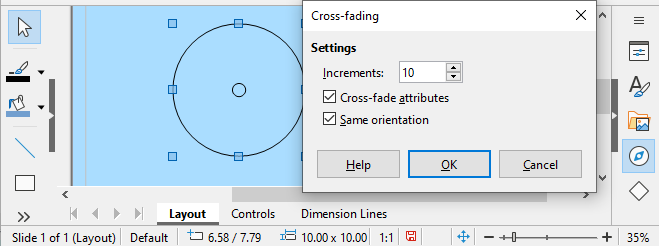
The created objects are grouped, you must ungroup or enter the group to modify them individually.
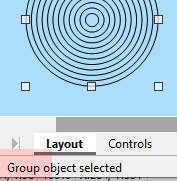
3 Likes
I think this is better as
- You can change colour of lines if required and fade from one to another colour
- It doesn’t automatically receive area fill
- It doesn’t need calculating the offset of each circle
- It saves having to group circles at the end
Only downside is aligning two circles, although if you draw one, copy and paste it, then using Position and Size dialogue reduce the second circle to required size around the centre then no more aligning is needed.
1 Like