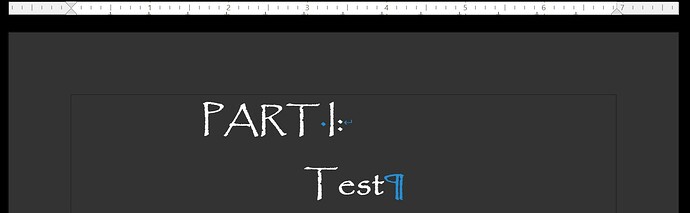Some books are split into parts, but their chapter numbering does not reset with each new part. For example, Part I might contain chapters 1 through 5, Part II contains chapters 6 through 9, and Part II contains chapters 10 through 12. I’m using Heading 1 for parts and Heading 2 for chapters. Obviously, it resets the chapter numbering after every new part. Is there a way to circumvent this behavior, or do I have to number the chapters manually? (I’m guessing the latter.)
Update: Sorry for not being clear. I use style sheets and the chapters are subdocuments inside a master document. I have followed the 7.2 guide: Chapter 16 Master Documents