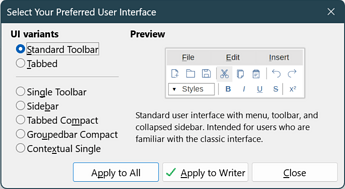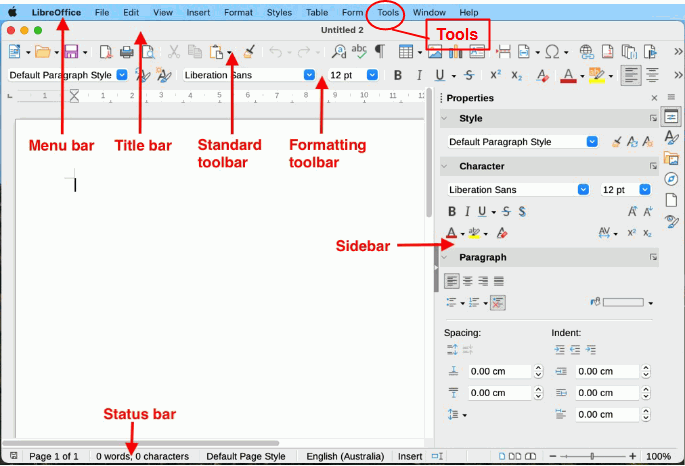Hello. Let me explain why I am using this forum. Firstly, because I new to Writer.
More importantly because my toolbar is in such a state that I cannot find anything
regarding any suggested answer. It is as if someone went out of their way to PREVENT me
from using Writer. So if I Google my question the answer will say, for instance,
‘go to Tools’. The problem is that I cannot see ‘Tools’ at all since my toolbar does NOT include text and I have no clue what the icon for Tools is.
Trying to simplify my question, I would ask :
How can I set the toolbar so there is text for each of the icons
AND I can retrieve any missing icon/text ?
Please remember that for any facility/icon you suggest I use,
that first I must be able to access it ‘blind’. Thanks.