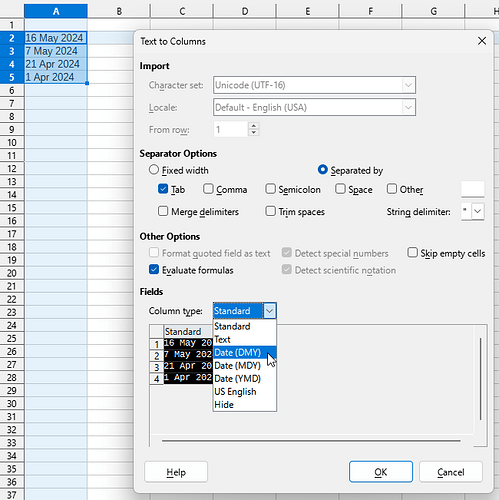A lot of date data pasted into my LO spreadsheets is in string format “DD MMM YYYY”, such as, “13 May 2024”. LO does not recognize that format at all, although it does recognize other formats that were entered or pasted as text strings. I don’t know about other programs, but Google Sheets recognizes that format as a date value. Please see the illustrated formula I have been using as a work around, which needed my creating a table named ‘MthTbl’ to look up the month text in the text strings to covert string names such as “Jan”, “May”, “Sep”, etc., into numeric values.
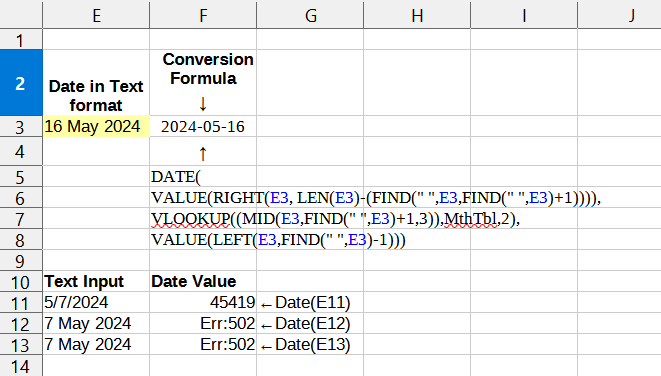
(There is a typo in the illustration, G13 should read “DateValue(E13)”)
Text strings such as E11 (“5/7/2024”) can be recognized as date values, but not others.
Is there a way to get Calc to recognize DD MMM YYYY as a date value so it can be sorted like a date?