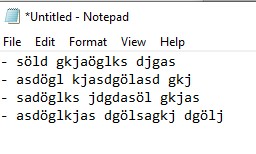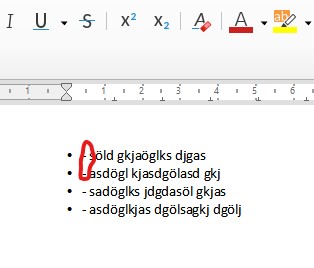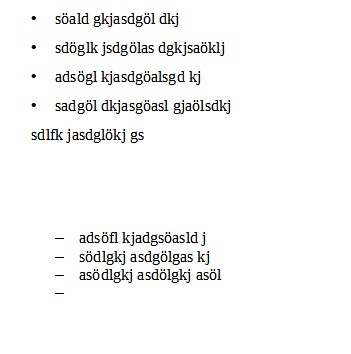AutoCorrect converts the plain-text bullets to somewhat conventional “Writer bullets”. To gain full control on the result, I suggest you disable AutoCorrect transformation once conversion is done. You still have your bullets but they are direct-formatting.
I suggest you then style your list. Remove direct-formatting with Ctrl+M after selecting the list. Give it a distinctive paragraph style (one of built-in List n is a good choice). Apply one of the list styles (the available styles are displayed in the style sidepane after a click on the fifth icon from the left in the pane toolbar). Customise the chosen style to your liking (notably the bullet character).
You can suppress one of the steps above by linking the paragraph styles to the list style in the Outline & List tab of the paragraph style.
You can also play with Format>Bullets & Numbering but since this is direct-formatting and “simplified” procedure for Word switchers, the way to do it is more complicated because conservative measures (compared to “styling”) have been taken to account for independent lists. This makes edits trickier.