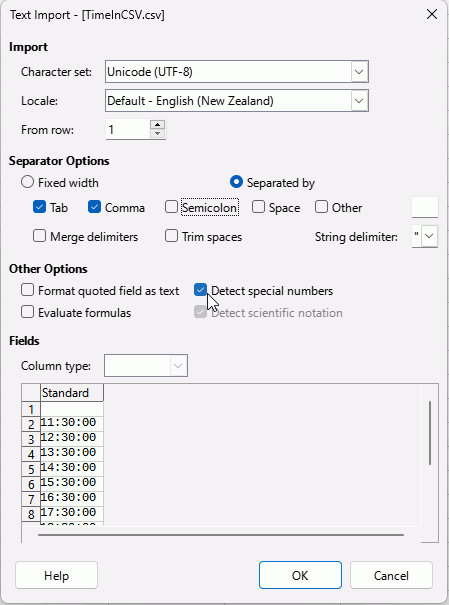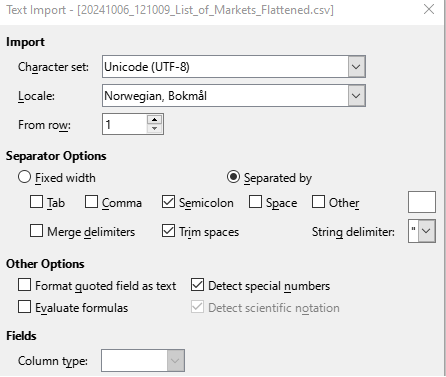I have a csv file with a time value in a cell.
When copy as text into a existing ods file the value will not be correct.
In the csv, when reading it as text, the value is “14:30:00”.
I neet to copy as text since I want to keep the formatting in the receiving ods.
After pasting it into the ods file it is “0,604166666666667” when formatting as Number/standard.
This is the same as other time values in the ods representing 14:30.
But when subtracting on from the other and multiplying with 100 I get “-59,8125”.
So there is a difference between those two values both representing 14:30.
This is a real problem when sorting my sheet.
How to resolve?
On win10 and
Version: 24.8.1.2 (X86_64) / LibreOffice Community
Build ID: 87fa9aec1a63e70835390b81c40bb8993f1d4ff6