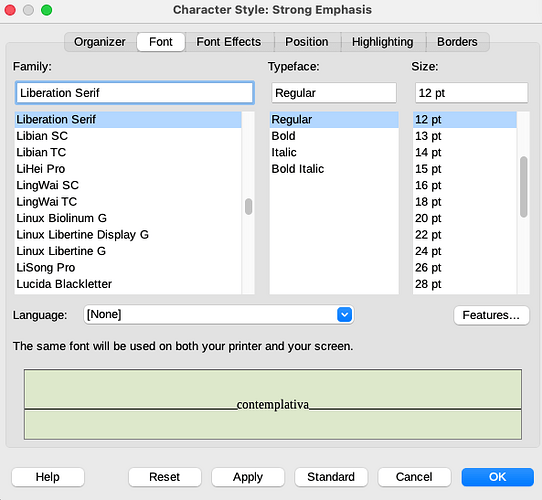Thank you @ajlittoz, I have been applying what you mention, and it does help if I am doing a visual check.
If I want to look for white spaces and punctuation for example, checking the document with regular expressions (which I almost exclusively work with, having to deal with dozens or more pages with very little typographical mistakes scattered all over), I am back to square 1, unfortunately.
I had a try with AltSearch and Replace alternatively  with the new Quotation character style, but it seems that you can either look for the Character style Quotation or a regular expression.
with the new Quotation character style, but it seems that you can either look for the Character style Quotation or a regular expression.
Find & Replace plus direct formatting on the contrary allows for both at the same time.
I think that I will have to use either character styles the way you suggested inheriting from the Quotation character style, or direct formatting plus language code. If need maybe one can always select all direct formatting + language and assgn them a character style in the end isn’t it?
I wanted to ask 3 things:
-
Is the Standardt button you are mentioning the one at the bottom of every pane (Organiser, font, font effect, etc.)? This means that one has to click the standard button in each pane where he did a modification, right?
-
If I do so (by mistake) in the Font pane, of the Quotation character style I had modified, the italics is gone, and it selects regular, although the standard Quotation character has the italics. This seemed strange to me.
-
I thought I had the latest stable version (I expected to find a Reset to Parent button), but I suspect that there are newer versions out there.
Thanks again,

Version: 7.1.8.1 / LibreOffice Community
Build ID: e1f30c802c3269a1d052614453f260e49458c82c
CPU threads: 8; OS: Mac OS X 10.16; UI render: default; VCL: osx
Locale: it-IT (it.UTF-8); UI: en-US
Calc: threaded
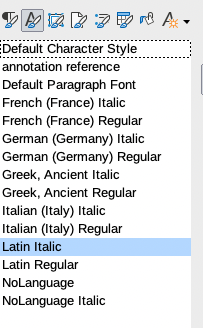
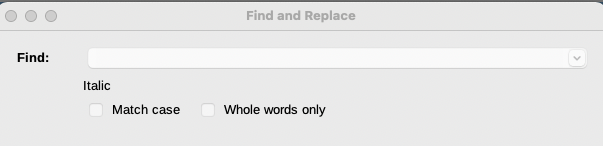

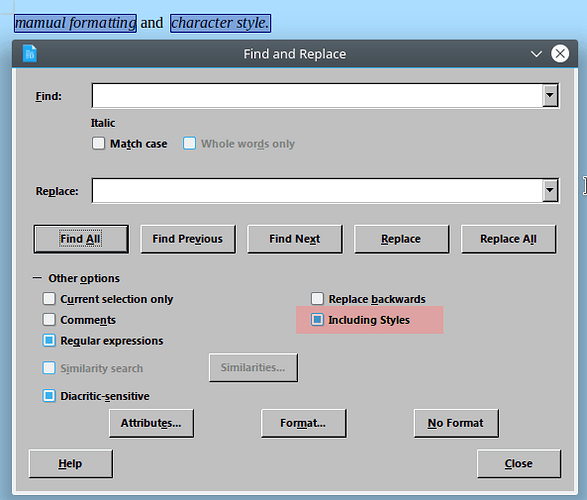
 with the new Quotation character style, but it seems that you can either look for the Character style Quotation or a regular expression.
with the new Quotation character style, but it seems that you can either look for the Character style Quotation or a regular expression.