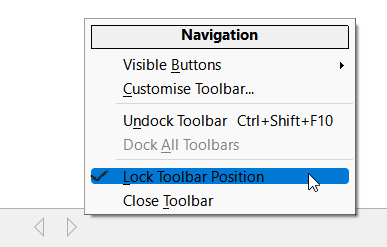In my UI configuration, I have a toolbar placed across the bottom of the interface, above the status bar.
I have the Find toolbar placed there, and then also the Navigation toolbar next to it which I’ve customized with some useful functions I use frequently.
The problem I’m trying to solve is that in more recent releases, the customized Navigation toolbar no longer shows up by default. Every time I start Writer, I have to View > Toolbars > Navigate, and then it appears where I placed it as expected.
Writer 7.3.2.2, Windows x64
Am I missing a “Save Toolbar Layout” or some such input to get it to always display by default as I want it to?