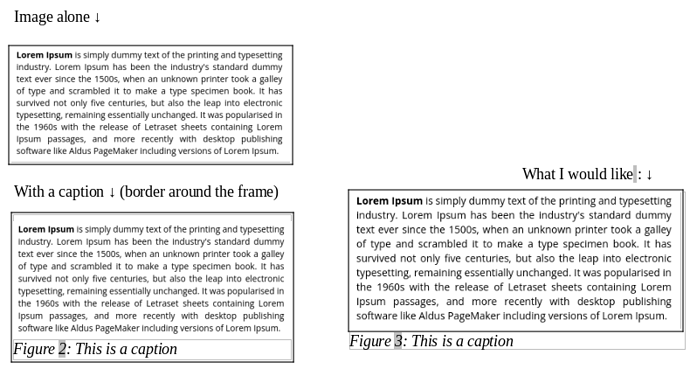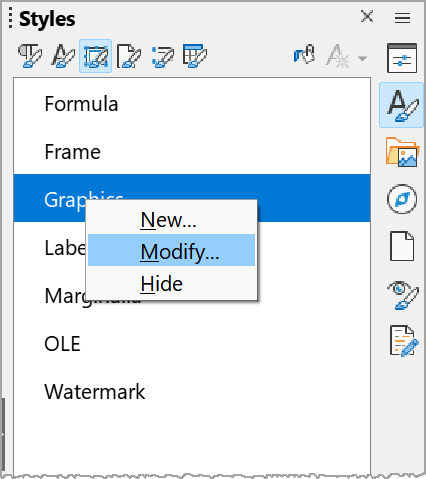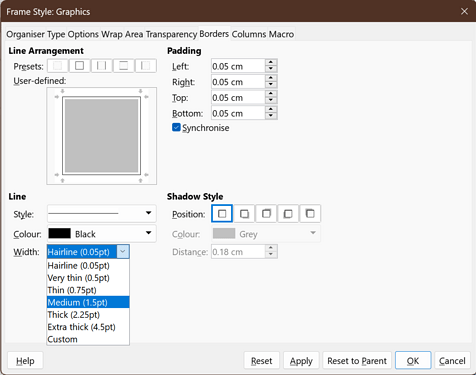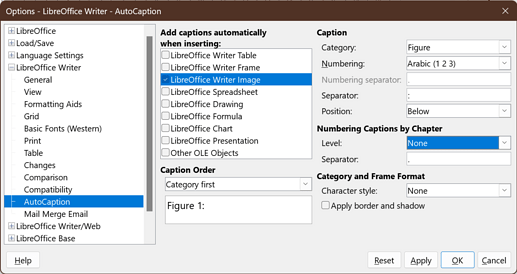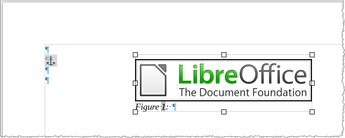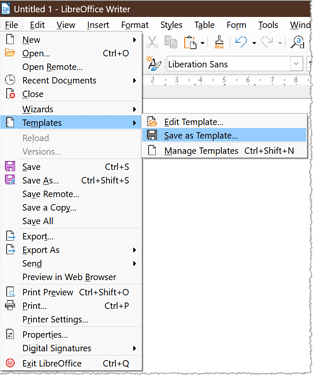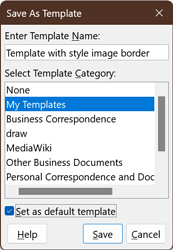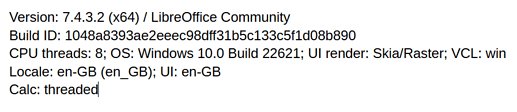A caption is nothing else than a paragraph. So that you can collect all captions in a table, you just give them a specific paragraph style. You have a built-in generic Caption style you should consider as holding your preferred formatting defaults for all your captions. Dedicated paragraph styles are derived from Caption: Drawing, Figure, Illustration, Table and Text so that you can (1) eventually format separately your categories, (2) collect the dedicated captions in separate tables.
You can add as many new styles as you want to have new lists. Derive your new styles from Caption so that modifications to Caption are also forwarded to your custom styles.
As mentioned, a caption is nothing else than a paragraph with a conventional layout:
- a category with a number
- an optional separator
- the caption itself
An object will be attached to the caption in a frame. This means that when text flow moves your caption, the object will move with it.
The choice is whether the caption should be read “in order” with narrative or not. If you consider, the caption is a logical part of the narrative and has an ordering relationship with the text, then type your caption “in line”. Text flow will maintain the ordering throughout your edits.
On the contrary, if the object (and its caption) should be disconnected from the narrative, i.e. inserted wherever there is enough room for it irrespective of the narrative, then use a frame which allows you to send the caption and its object anywhere in the page. The consequence is you need to insert a cross-reference in the narrative when mention of the object/caption is relevant.
Unfortunately, there is presently a limitation in Writer where a frame and its anchor point must be located in the same page. This limitation may lead to situations where a huge blank space is left so that the anchor and the frame are on the same page. Even playing with anchor mode To character and selecting the character in the paragraph can’t solve all situations. What is really needed is a new anchor mode “Floating” not related to any paragraph, but this implies deep modifications in present handling and perhaps changes in the ODF standard (in which case implementation probability falls very low).
So the choice is on the author’s side. Personally, I prefer to avoid frames whenever I can; so, if my captions are logically part of the narrative, they are created as “ordinary” paragraphs.
Now, what about Insert>Caption? From the discussion above, if your captions are disconnected from the narrative, the menu command is an excellent shortcut.
However, I noticed severe limitations.
- you can’t change the category name from the dialog
Say you labelled “Drawing”, but “Illustration” would have been better. All you can do is to use Edit>Find & Replace because the category is static text
- similarly, you want to change the counter from “Text” to “Figure”
You have the same problem of course with the label, but the number is a filed of type number range. There is absolutely no way to replace a field with another one. You must delete it and replace it with the new number range field. In OTW, you must edit manually all your existing captions one by one
When I am in the “in line” caption context, I find it is no more difficult to write manually the caption and insert the proper field. In addition, I have more formatting liberty than with Insert>Caption. But my skill level is “advanced” or even “guru expert” and I know precisely what I want to achieve. And all mys styles are already in place.
For a newbie, Insert>Caption is a good compromise if you don’t mind frames and have already some experience with frames.