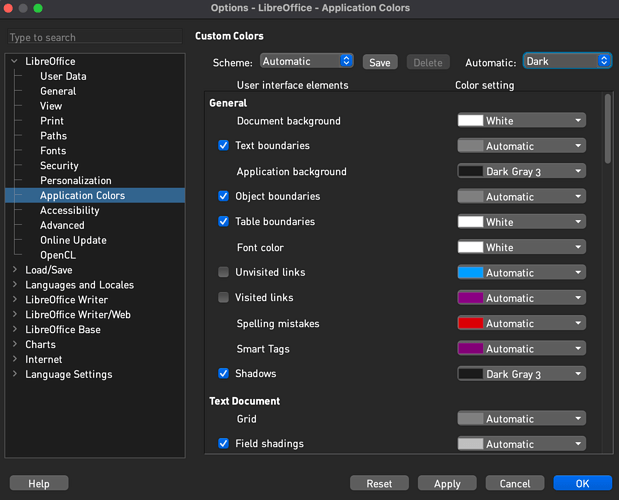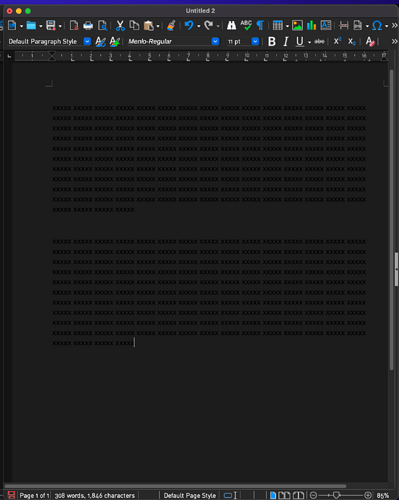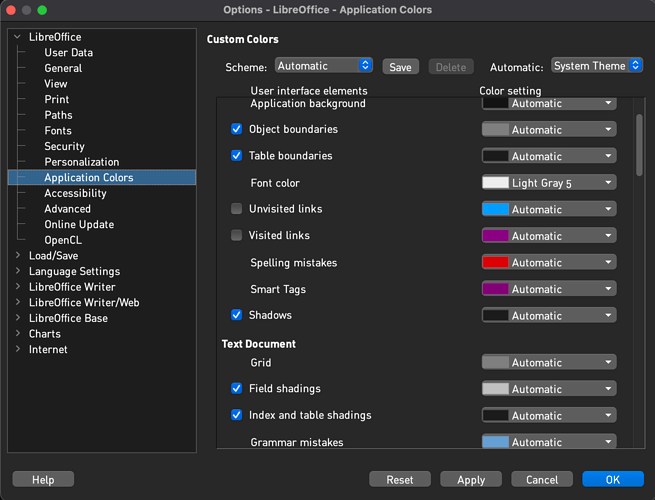I have the same problem. System theme is generic dark theme. Libreoffice shows very dark gray background with black text that I can barely see in the document page or the spreadsheet cells (new doc in calc or writer, or open existing). The cell bounds/titles and toolbars/menus look fine in both dark and light mode.
Interestingly when I change the system theme to light, the dark gray background becomes completely black, and all of the cell lines disappear in calc (they appear to be mid-gray in dark mode) The rest of the interface properly changes.
The same docs look fine if I open in excel (they are .ODS). All text/highlight set to automatic.
LibreOffice new install on Windows 11 Enterprise Version 10.0.22631 Build 22631. Pretty sure I already had dark mode enabled in Win11 when I installed LibreOffice.
Version: 25.2.1.2 (X86_64) / LibreOffice Community
Build ID: d3abf4aee5fd705e4a92bba33a32f40bc4e56f49
CPU threads: 24; OS: Windows 11 X86_64 (10.0 build 22631); UI render: Skia/Vulkan; VCL: win
Locale: en-US (en_US); UI: en-US
Calc: CL threaded