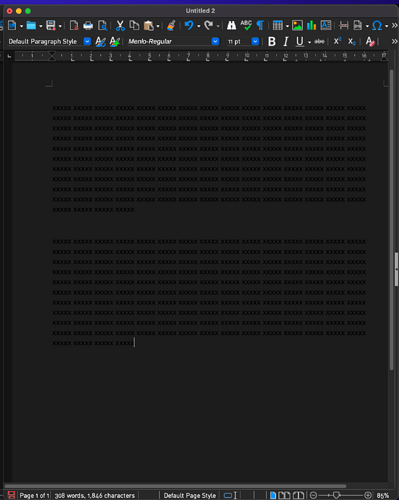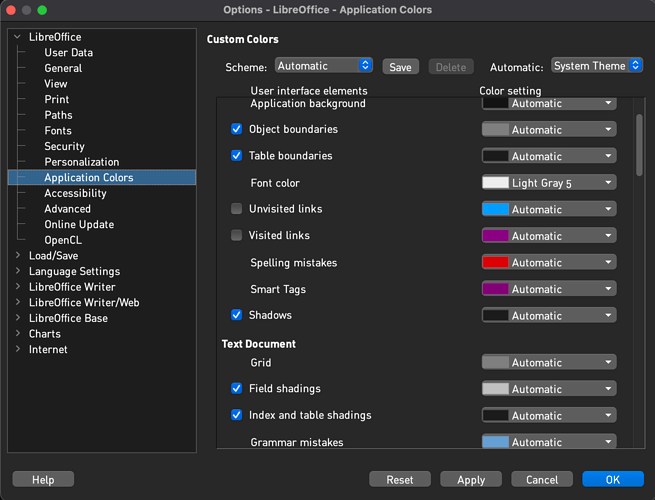That screenshot only shows one of the configurations I’ve tried. I’ve since uninstalled and reinstalled LibreOffice twice. I don’t know how much more of a reset I can do.
Can you make a new document look ok in safe mode? Either dark or light mode?
You could reset your user-profile. This is where your settings are stored. The profile is not touched by updates/re-install, as you usually don’t wish to loose all settings on updates.
.
As you already tried safe mode this may not solve your problems, but may bring you back to the level before you started your experiment.
I followed these instructions, but nothing changed. I’m still getting a black background with black text. I don’t know what to do now. I can’t see the text on my documents.
Might be Bug 154916 - Switching Dark | Light or vice versa in View > Appearance and Applying results in wrong colors in Preferences Dialog
After resetting user profile change nothing in user personalisation except to change Automatic field to System Theme, Apply and OK out. Restart (probably LibreOffice but maybe Mac as well, tdf#156855 is not clear on this point). After restart, don’t check with your existing document, but create a new document using default settings, paste special some unformatted text and see if it looks OK.
Tried this. Will I have to change the appearance for every document? I tried changing the appearance to system theme with the first document and all was good. I opened another new document and I was back to white background and black text. Also, with the new document, once I changed the appearance, if I try to paste the text from the previous document, it goes back to black background with black text. It’s a 180,000 word document, so I’m not going to retype everything. My other document is 210,000 words. I’ve got two others as well that are 70,000+.
Can you create a small half page sample document using text from such a document. You can use Find and Replace to replace the words with x’s.
Please upload the sample here, screenshots are no good.
I have the same problem. System theme is generic dark theme. Libreoffice shows very dark gray background with black text that I can barely see in the document page or the spreadsheet cells (new doc in calc or writer, or open existing). The cell bounds/titles and toolbars/menus look fine in both dark and light mode.
Interestingly when I change the system theme to light, the dark gray background becomes completely black, and all of the cell lines disappear in calc (they appear to be mid-gray in dark mode) The rest of the interface properly changes.
The same docs look fine if I open in excel (they are .ODS). All text/highlight set to automatic.
LibreOffice new install on Windows 11 Enterprise Version 10.0.22631 Build 22631. Pretty sure I already had dark mode enabled in Win11 when I installed LibreOffice.
Version: 25.2.1.2 (X86_64) / LibreOffice Community
Build ID: d3abf4aee5fd705e4a92bba33a32f40bc4e56f49
CPU threads: 24; OS: Windows 11 X86_64 (10.0 build 22631); UI render: Skia/Vulkan; VCL: win
Locale: en-US (en_US); UI: en-US
Calc: CL threaded
Please see this comment, How to show margins - #6 by EarnestAl
In you case, you might prefer the dark LibreOffice theme instead
See also comment by VFoote in same linked question. You should backup your user profile before changing/resetting/playing with it. You can reset just the appearance, see LibreOffice user profile - The Document Foundation Wiki
Will you select some of the black text and see what happens if you change the font color to “Automatic”?
That is, click on the Font Color icon in the horizontal toolbar and select “Automatic”:
![]()
Or from the menu bar choose Format > Character > Font Effects and set font color to “Automatic”.
Does the black text you’ve selected turn white/grey when its font color is changed to “Automatic”?
This issue seems to still exist in the default configuration with the dark mode enabled. I addressed this via Settings → Application Colors and installing a scheme there (Dark Gray in my case) which allows me to change the document background to white.
Apart from that, this is most likely a document issue: you need to change the font color to automatic instead of black (which was the case for some of my documents).
Just wanted to mark this as well - in addition I don’t have access to Personalization or Application Colors in the current update… the text appears properly on my work laptop but NOT correctly on my home PC (I use System as my mode in each and Windows 11 is set to dark mode on each - the build of the program is the same on each machine.