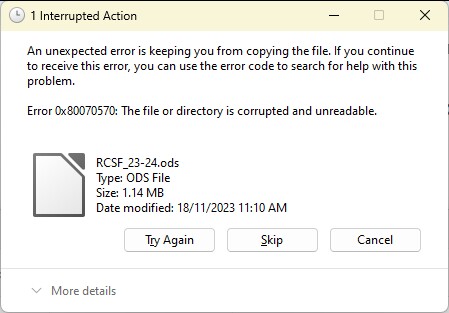I have a new PC, MSI with Window 11. It came with Windows 365 installed but I did not realise that till later.
When I tried to open an ods file Excel popped up and wanted me to subscribe. So I declined and Libre Office opened the file as per normal. However I noticed that all my calc files had a little Excel icon preceeding the name.
Later I opened an ods file, Excel intruded, and after that whenever I try to open that file I get the error message that heads this topic. I even tried to get Excel to open it but that failed also, but with a different message.
I have now removed/uninstalled all MS 365 including Excel. All those little icons have now gone. But the trashed file still gives the "Data error , " message.
Any suggestions. It’s a lot of work to recreate the trashed file.
LCL