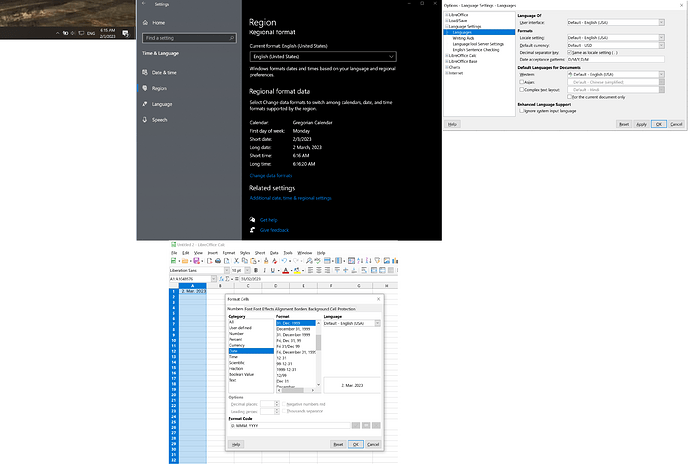Running windows 10 with date format set to D/M/YYYY
LibreOffice 7.4.4.2
In Languages - Date acceptance patterns : D/M/Y;D/M
Cell format D/M/YYYY
I can enter the date in the desired format. This works just right.
But the huge problem is when I select a cell to edit, the date is shown in M/D/YYY format and when I leave it this way it saves swapped.
It is a total mess. I can’t just edit one number, I need to write the new date
Are there any other settings I need to change to have it right?
//edit all settings and in the new document still behaves this way