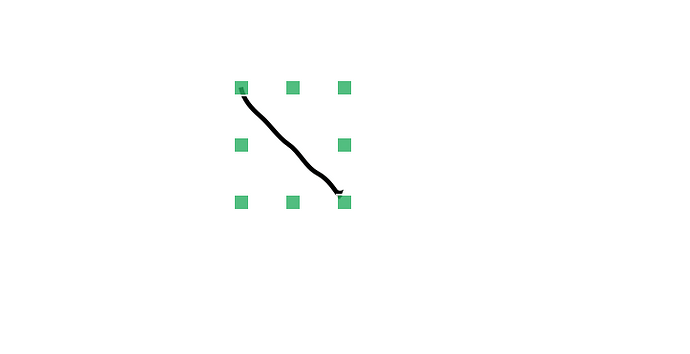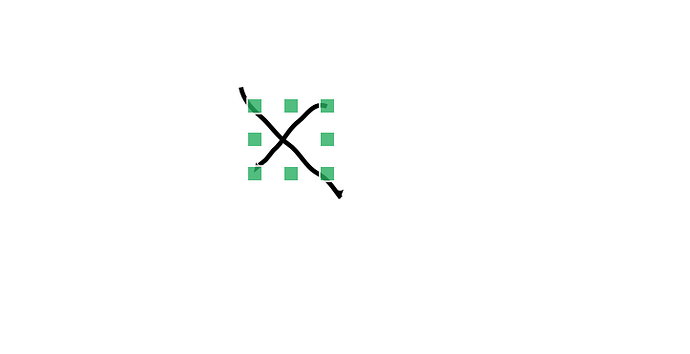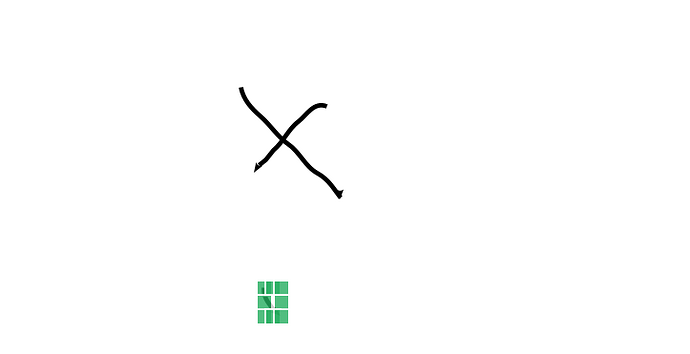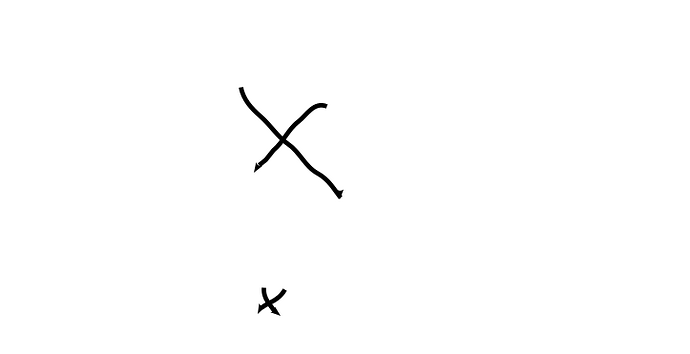Suppose you have the freeform tool (or other tools such as line, geometric shapes, and similar) permanently selected; that is, you double-clicked on its icon, so that after drawing the selection tool is not activated.
You draw a small object – say a very short line. Upon releasing the mouse, or upon lifting the pen if you’re using a stylus, the object just drawn appears selected, with handles on edges & corners.
If you have to draw a new object that is enough far away from the first one, then it’s no problem: the freeform tool is still selected and the drawing proceeds under your mouse or stylus.
However, if you want to draw a new object very close to the first one, then Libreoffice interprets this as you wanting to transform the first one, which is still temporarily selected.
This behaviour is problematic for example if I want to draw a small “x” by hand: after I draw one line, instead of drawing the second I end up resizing the first one.
Is there a way to disable this automatic selection after drawing an object?