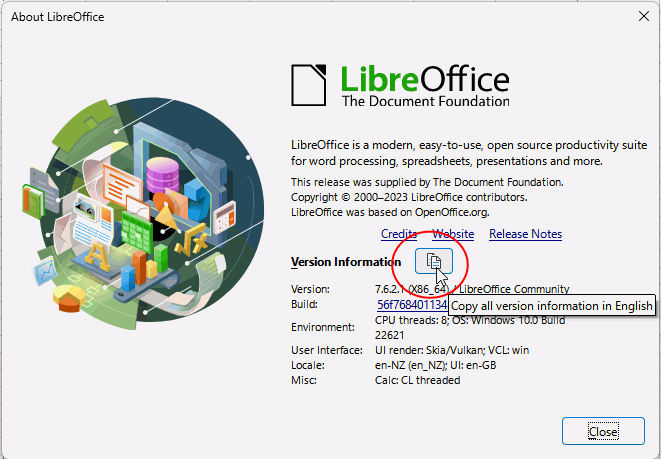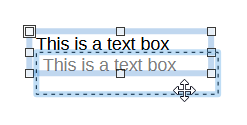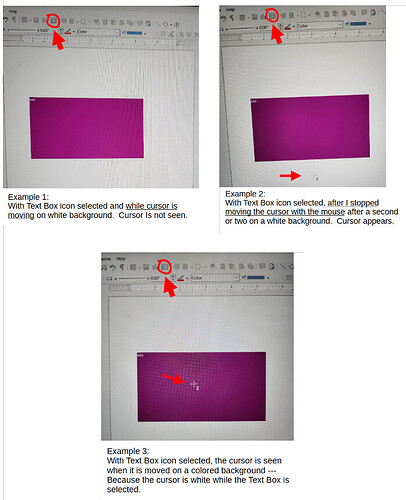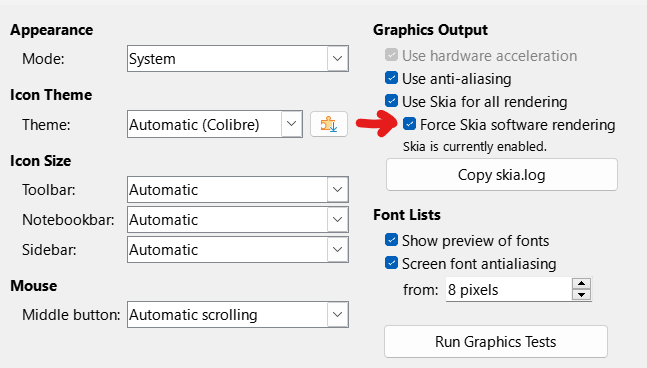I am using version 24.8.2.1
Version: 24.8.2.1 (X86_64) / LibreOffice Community
Build ID: 0f794b6e29741098670a3b95d60478a65d05ef13
CPU threads: 16; OS: Windows 11 X86_64 (10.0 build 22621); UI render: Skia/Vulkan; VCL: win
Locale: en-US (en_US); UI: en-US
Calc: CL threaded
On new installation of LibreOffice on a new computer, on a white page, when the cursor is moved with the mouse to position a Text Box, the cursor disappears and you cannot see where you are on the page… but if you stop moving the cursor, it turns black after a second or so. If you change the page color to a darker color, you’ll notice that the cursor is white while it is moving. On a dark colored page the cursor stays white, on a light colored page, the white cursor turns black when it stops moving.
Is there any way to make the cursor be not white while moving? Or can it be a character with a shadow so it can be noticed on whatever colored background?
Thank you.