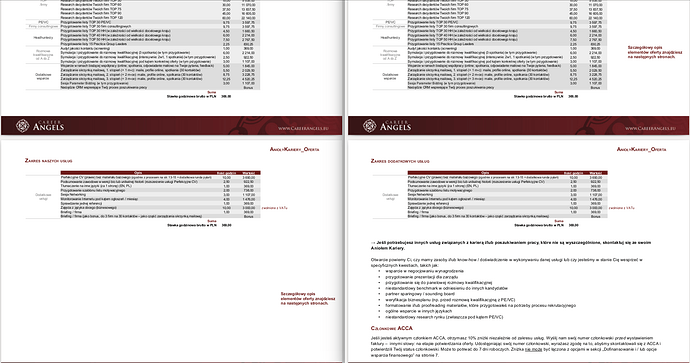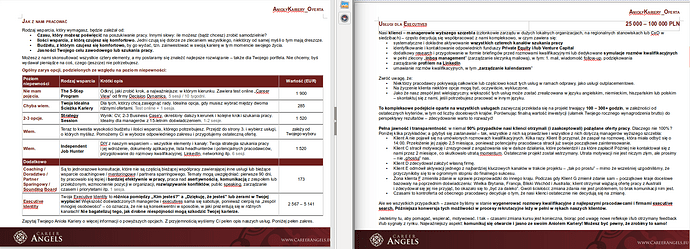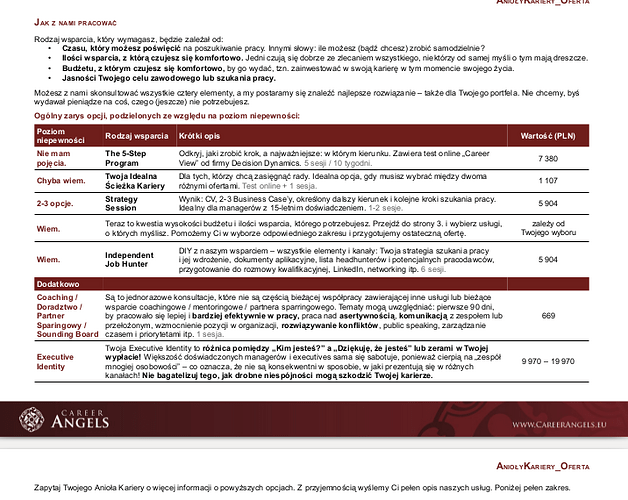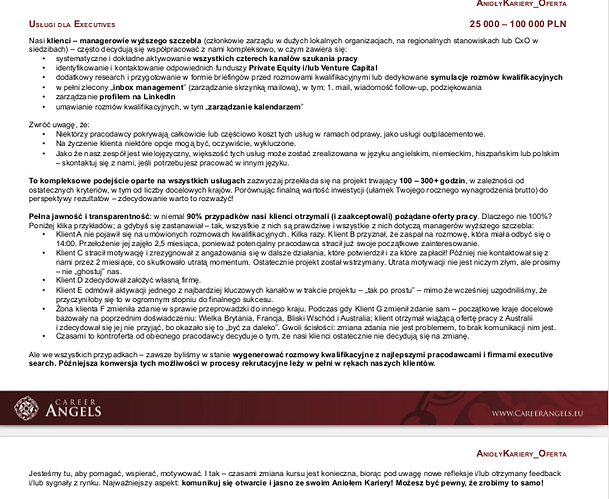Your document gets totally awry on my computer, mainly because I incur font substitution. But let’s look at the main issues.
Your document is not based on a template
In LO parlance, a template is a special type of document (with a specific extension, .ott for Writer) which magically transforms into a “standard” document (extension .odt for Writer) with all its contents kept when launched. After this initial step, you edit the document just like standard documents.
An added benefit of using a template is the automatic update when you change styles in the template. All documents based on this template are upgraded when you open them for edit.
I guess then that you provide some standard document as a model to be customised by your users.
This is not an error, but I want to clarify a vocabulary point.
Your document is nearly totally direct formatting
This is the biggest issue which becomes really apparent with my font substitution (I am under Linux and the original MS fonts are not installed – you’re under Ubuntu; why do you insist on Arial?).
You style paragraphs with xxx_Headline1 and xxx_Text but you immediately change attributes manually. For example, xxx_Headline1 is used for the document title in 100pt and also for intermediate headings in 13pt bold. You also use (or is it simply an automatic application due to context rules?) some built-in styles. But the overall impression is style inconsistencies since paragraph of similar importance/significance get styled differently.
You defined character styles but I did not spot their usage (I didn’t dig too deep to locate them). Most of enhancements/highlights are done manually despite the existence of these character styles.
All vertical spacing is done manually with empty paragraphs or page breaks. The latter usage questions the kind of document you’re writing. Is it a flow-oriented one where page boundaries don’t matter? By this I mean, you let Writer decide where to break pages so that it stuffs maximum contents in every page. Or is it some page-oriented document where you consider every page to expose a different topic and every topic is limited to a single page with a controlled layout? I mean text disposition is not linear, but you want to position items anywhere in this 2D space. Then you should look for a DTP program like Scribus. You can have a mid-term situation where your text flow is quasi-linear by forcing a page break in your www_Headline1 style which seems to indicate a transition in the discourse. You could also use Impress to build it as a collection of “slides”. With Impress, you’d partially solve the issue of “comment blocks”.
You use tabs and spaces to create indents and alignment. This should be done with paragraph style configuration.
All you lists are created with the toolbar button. This is acceptable for tiny documents but in such one, you should use list styles.
You mix text and frames
You inserted some of the tables as OLE objects (I understand it is easier to edit the data in Calc than in Writer) and they end up as frames. A frame is roughly a rectangle which removes available space for the discourse, i.e. text will avoid it. But you must tell Writer how this frame will interact with text. The main factors here are anchor and position.
<brAnchor tells when text and frame meet. So, you usually anchor a frame To paragraph so that the frame will move with the paragraph when you edit your text.
EDIT
Once you have anchored your object, you can position it. The anchoring element defines the page inside which insertion occurs. You can of course position the object in the vicinity of the anchor but you aren’t constrained to do so. If you choose a page reference, your object can be located anywhere.
It is important to understand the difference between anchor and position. To page anchor is not needed to set the object at top or inside a margin. To page is very special (DTP-like) and should be avoided until you fully understand all the consequences. In principle, in a flow-oriented document, To page is not relevant and is rather harmful.
END OF EDIT
Your table after " Zakres naszych usług" is anchored To page; it is not attached to a paragraph. It then becomes independent from text and will get out of sync after the slightest change to contents before the mentioned heading.
In the same page, you have inconsistent anchors in the oval-shaped text. It is made of 3 separate objects: an oval, a text box and a lamp image. Two of them are anchored To page (then I assume they will keep their position relative to the OLE object) but the lamp is anchored to some character in the heading. Therefore when the heading shifts, the OLE object, the oval and the text box remain where they are but the lamp accompanies the heading.
Advice: prepare such decoration in Draw so that it ends up as a single object in Writer. In addition, any shape in Draw can contain text. Thus you enter directly your text inside the oval, avoiding the need for an additional text box you have then to position over the oval.
The same goes for “Szczegółowy opis elementów …” which is anchored to some character in the heading. Additionally, you should not have used a text box but a text frame where all formatting features of Writer are available, notably styles.
Your problem here is you want to “decorate” an external object (=not text). You can’t anchor frames to other frames and you need the anchor to be at some precise position within the OLE object. This is only possible if you transform your OLE object into a Writer table. But I guess you consider this a tremendous work load.
Global analysis
I stopped after a few pages, not going into details because there are too many problems.
The main issue is the lack of styling despite some obvious attempt to it. Your document has a complex design structure. It can’t be handled with rudimentary methods like direct formatting. You must absolutely learn styles.
Direct formatting is responsible for the discrepancy you see. Your documents are not controlled consistently by styles. So, the slightest difference in configuration is enough to trigger huge differences. My wild guess is probably the lack of Arial on the problematic computer because Arial is not a native font in Linux distros.
Fix
The only fix I see is to rework completely your document(s) with a methodical, consistent and systematic approach. Also learn how to use templates (in the Writer meaning of the term).
Start by reading the documentation. If you want to progress quickly, I recommend Bruce Byfield’s book. I think you’re already beyond the Writer Guide level but it could be a good idea to reread it, at least the chapters on styles.
Be also aware that mixing frames (I use this word as generic for any inserted object) with text is an advanced art.