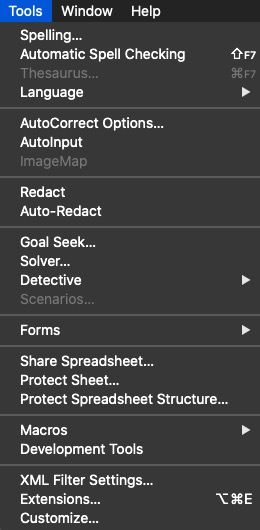I use ‘display/hide decimal place’ icons to round the displayed column totals e.g. in Sterling to whole pounds. In the new LO versions, I find that hiding or displaying the decimals now affects the calculations. Have I inadvertently toggled something in Preferences?
Maybe you need to disable:
⇒ Tools ⇒ Options ⇒ LO-Calc ⇒ Calculate ⇒ []Precision as Shown
Looks like youre on some MacOS… so lookup: ⇒ edit ⇒ Preferences…
Perhaps you forgot to mention you have a Mac where it is under something like LibreOffice | Preferences, or keyboard shortcut Command+Comma.
Please also include your LO version as sometime that may make a difference in the answer.
I believe I’ve found the problem. Data - Calculate - AutoCalculate was ticked. Turning this off seems to have solved the problem.
I remember turning this on a few days ago, believing it meant another spreadsheet which referenced this one would be automatically updated with changes made.
Thanks for your input 
Sadly, removing a tick from Autocalculate caused other issues. I’m back to square one, where hiding the decimal places affects the calculation.
e.g. using two cells: cell K5 = (+£418.08 + £1,093.27 + £1,050.00) and displays £2561.35. Cell M5 = +K5
On previous versions, if I used the following icons to show or hide the decimal in cell K5
![]() , cell M5 would be unaffected. Now it’s only right if I display teh decimal in K5; hiding it changes M5 by 0.35 as well - and all other cells and sheets that reference M5 or K5.
, cell M5 would be unaffected. Now it’s only right if I display teh decimal in K5; hiding it changes M5 by 0.35 as well - and all other cells and sheets that reference M5 or K5.
I’m using Libre Office 7.6.7.2 on an Intel Mac running OSX 10.15.7
Thank you. On my Mac, ‘Precision as shown’ is found as follows: Top menu - LibreOffice - Preferences - LibreOffice Calc - Calculate - General Calculations
Thank you - very helpful