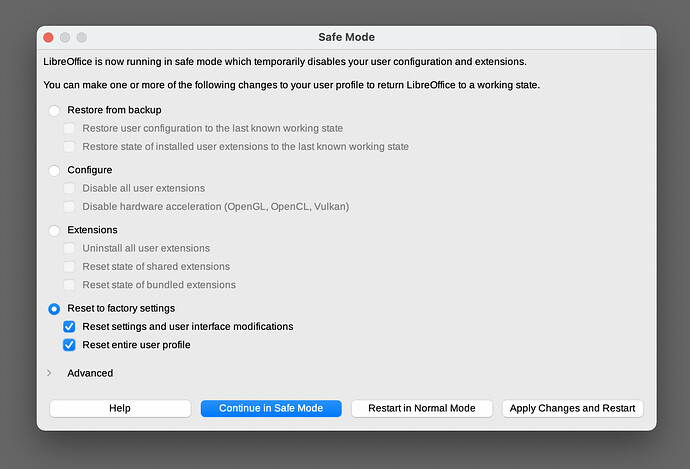… Everything is default. I didn’t change anything. Actually I didn’t get that option …
Even if you are sure you didn’t change anything, that option Opaque mentions IS available in Calc. It is not there in Writer.
If you experience the problem only in Calc, find that Value Highlighting item on the View menu and see whether its icon is highlighted (background color is different from the main menu background). If so, click the menu item to disable value highlighting.
The issue may also be caused by accessibility options. The accessibility settings are “global” to the suite (available in all apps). To find them, select menu item Tools - Options, expand branch +-LibreOffice and select Accessibility.
There are two options in the accessibility pane which are likely to make all characters come out in black in the editing window. In the Options for high contrast mode section (lower half of the pane), untick Automatically detect high contrast mode... and Use automatic font color ....