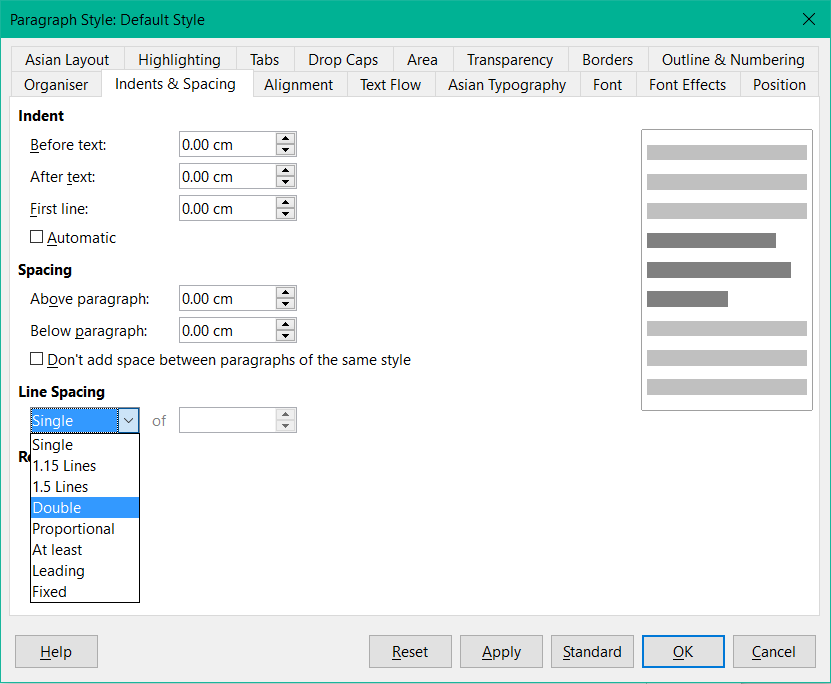Hi, I desperately need double spacing between ALL the lines in my document, even when the border of a cell or table falls between them. When I open the document in word, this is the case. But when I open the document in libreoffice (which is what I have on my computer), the space between those types of line/paragraph is significantly smaller. Is there some way I can guarantee the same space between absolutely all lines? Thanks for your help…
Right away - yes.
But the following problems have to be considered.
- There are no 100% 1: 1 functions between Word and Writer.
- It does not make sense to change the document constantly.
- Open your file in Writer.
- Save the file as ODT.
Then as follows:
- Right-click in the sidebar (F11) Default Style.
- Select
Modify... - In the “Paragraph Style: Default Style” dialog box, select the “Indents&Spacing” tab.
- For “line spacing”, choose Double.
Thanks ebot, I’ve replied below with an answer so I can include an image
Hi ebot,
Thanks very much for your reply. I’ve done exactly what you suggest, but it makes no difference to the space between lines of text which are separated by table/cell borders. To clarify what I mean here is a capture from my document:
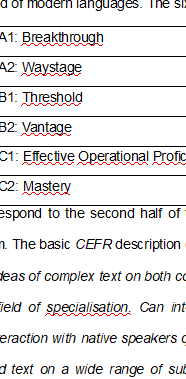
As you can see, the main body of text below the table is double-spaced. The space between the lines inside the table is definitely smaller, although this is easier to see if you measure with a ruler. I realise this may seem an insignificant detail, but the (60 page) document is for an exam to be a teacher in Spain. The document WILL be measured with a ruler, and if the spaces are not correct, I will be excluded from the exam.
It would be nice if I could resolve this in libreoffice, because the alternative is going to be just buying word. Seems a shame to have to do that for something so small.
The text in the spreadsheet probably has a different style.
You should completely mark the text in the table.
Then double-click on the “Default” style.
It should now also be a double line spacing after each paragraph in the table.